
iOS Calendar Week/Day View in Swift
Inspired from WRCalendarView
Features
- ☑ X-Day per Page (Day view: 1-day, 3-day view, weekview: 7-day)
- ☑ Two Scroll types: One-Day scroll (scroll a section) or Page scroll
- ☑ Two Types of Long Press Gestures: Add a new event & Move an existing event
- ☑ Events display on calendar view (supports events with conflict time and events crossing few days)
- ☑ Set horizontal scrollable range dates
- ☑ Support all device orientations (including iPhone X Landscape) and iPad (Slide Over and Split View)
- ☑ Customise your own current timeline
- ☑ All-Day Events
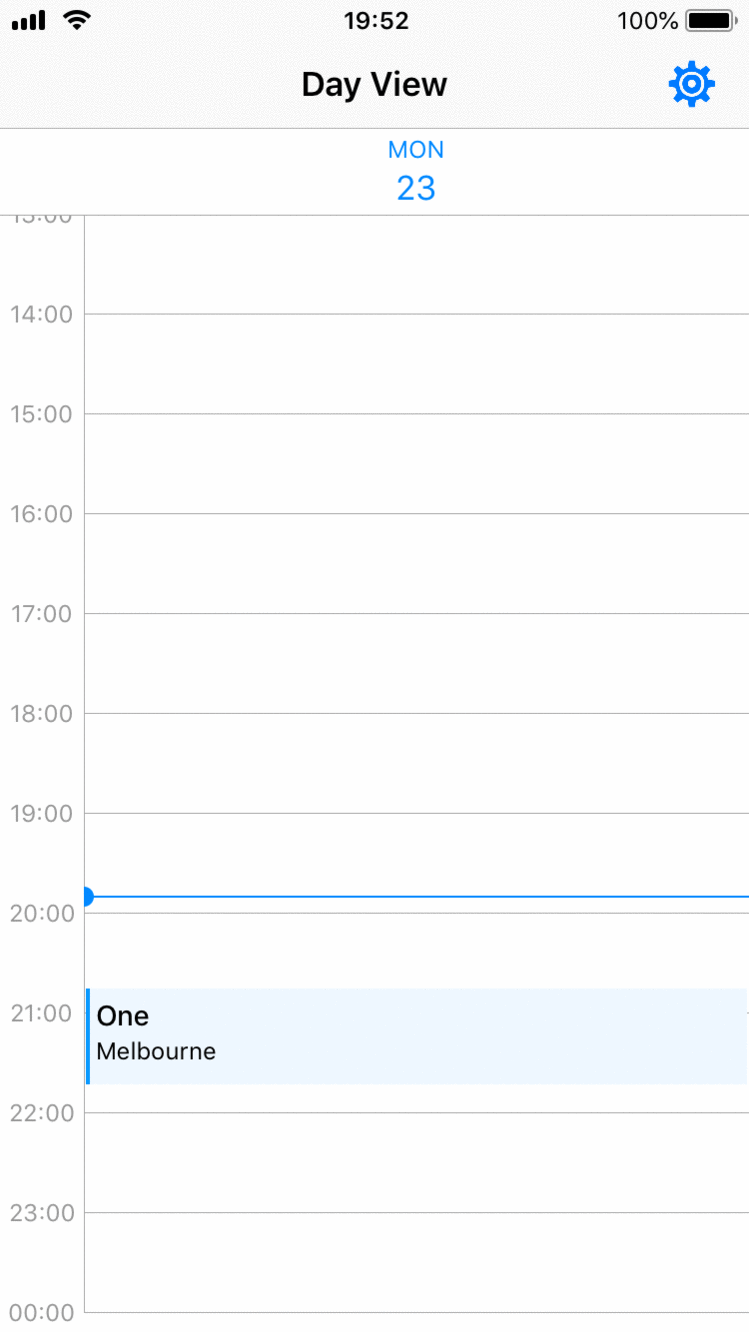
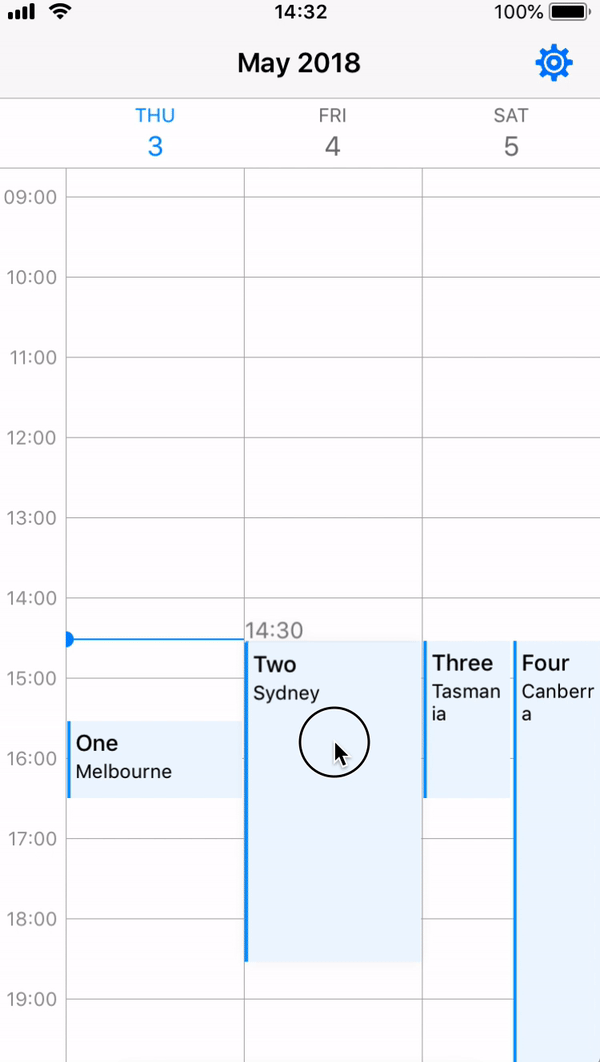
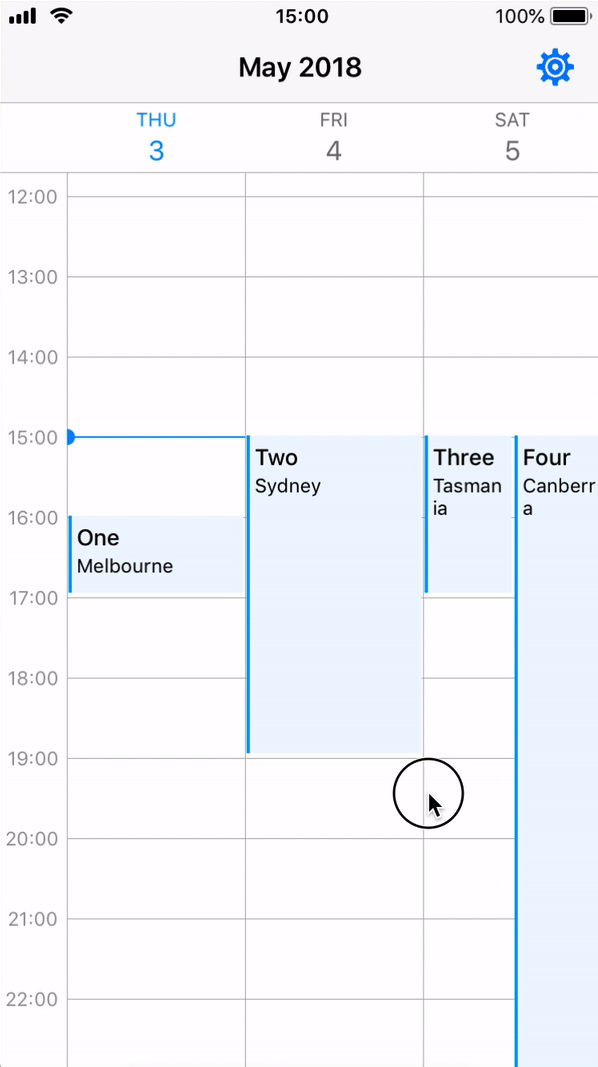
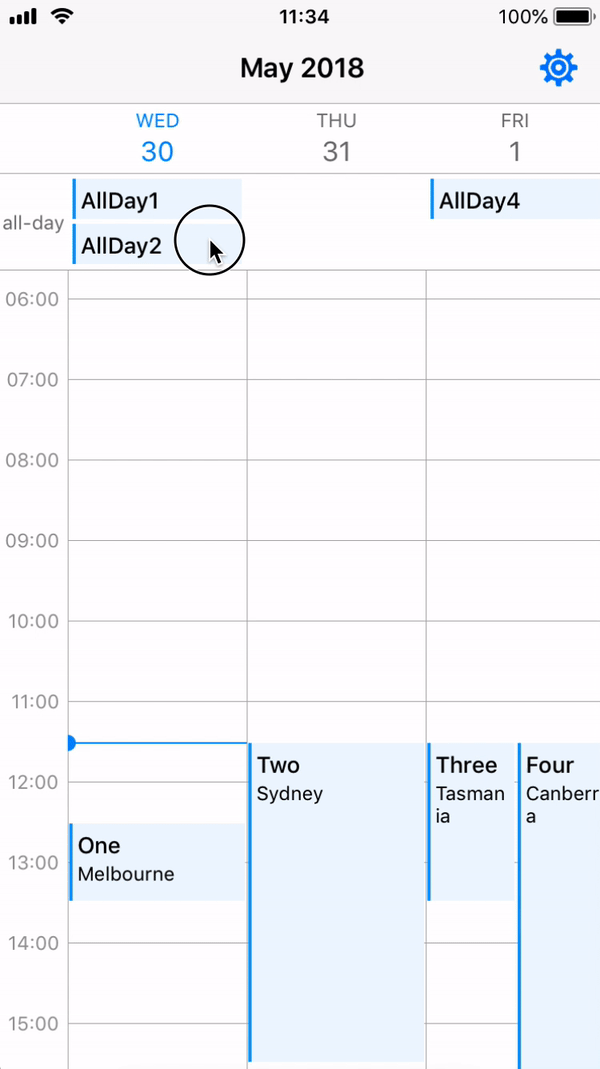
Usage
ViewController
In your viewController, you only need do few things.
- Setup your own custom calendarWeekView in
viewDidLoad
calendarWeekView.setupCalendar(numOfDays: 7,
setDate: Date(),
allEvents: JZWeekViewHelper.getIntraEventsByDate(originalEvents: events),
scrollType: .pageScroll,
firstDayOfWeek: .Monday)
- Override
viewWillTransitionand callviewTransitionHandlerinJZWeekViewHelperto support all device orientations
override func viewWillTransition(to size: CGSize, with coordinator: UIViewControllerTransitionCoordinator) {
JZWeekViewHelper.viewTransitionHandler(to: size, weekView: calendarWeekView)
}
- Setup your own custom flowLayout style in
viewDidLoad(optional)
calendarWeekView.updateFlowLayout(JZWeekViewFlowLayout(hourHeight: 50, rowHeaderWidth: 50, columnHeaderHeight: 50, hourGridDivision: JZHourGridDivision.noneDiv))
JZBaseWeekView
Create your own WeekView class inheriting from JZBaseWeekView, and you should override the following functions.
- Register function: Register your own
UICollectionReusableViewhere. (CollectionViewCell, SupplementaryView or DecorationView)
override func registerViewClasses() {
super.registerViewClasses()
// Register CollectionViewCell
self.collectionView.register(UINib(nibName: "EventCell", bundle: nil), forCellWithReuseIdentifier: "EventCell")
// Register DecorationView: must provide corresponding JZDecorationViewKinds
self.flowLayout.register(BlackGridLine.self, forDecorationViewOfKind: JZDecorationViewKinds.verticalGridline)
self.flowLayout.register(BlackGridLine.self, forDecorationViewOfKind: JZDecorationViewKinds.horizontalGridline)
// Register SupplementrayView: must override collectionView viewForSupplementaryElementOfKind
collectionView.register(RowHeader.self, forSupplementaryViewOfKind: JZSupplementaryViewKinds.rowHeader, withReuseIdentifier: "RowHeader")
}
If you want to use your own supplementryView (including your current timeline), you should register it and override the following function
override func collectionView(_ collectionView: UICollectionView, viewForSupplementaryElementOfKind kind: String, at indexPath: IndexPath) -> UICollectionReusableView
- CollectionView
cellForItemAt: Use your custom collectionViewCell
override func collectionView(_ collectionView: UICollectionView, cellForItemAt indexPath: IndexPath) -> UICollectionViewCell {
let date = flowLayout.dateForColumnHeader(at: indexPath)
let cell = collectionView.dequeueReusableCell(withReuseIdentifier: EventCell.className, for: indexPath) as! EventCell
cell.updateView(event: allEventsBySection[date]![indexPath.row] as! Event)
return cell
}
JZLongPressView
This view is inheriated from JZBaseWeekView and implements the long press gestures. You can simply follow the setup rules of JZBaseWeekView.
In order to achieve the long press gestures, you should implement the JZLongPressViewDelegate and JZLongPressViewDataSource in your ViewController.
public protocol JZLongPressViewDelegate: class {
/// When addNew long press gesture ends, this function will be called.
func weekView(_ weekView: JZLongPressWeekView, didEndAddNewLongPressAt startDate: Date)
/// When Move long press gesture ends, this function will be called.
func weekView(_ weekView: JZLongPressWeekView, editingEvent: JZBaseEvent, didEndMoveLongPressAt startDate: Date)
/// Sometimes the longPress will be cancelled because some curtain reason.
func weekView(_ weekView: JZLongPressWeekView, longPressType: JZLongPressWeekView.LongPressType, didCancelLongPressAt startDate: Date)
}
public protocol JZLongPressViewDataSource: class {
/// Implement this function to customise your own AddNew longPressView
func weekView(_ weekView: JZLongPressWeekView, viewForAddNewLongPressAt startDate: Date) -> UIView
/// Implement this function to customise your own Move longPressView
func weekView(_ weekView: JZLongPressWeekView, movingCell: UICollectionViewCell, viewForMoveLongPressAt startDate: Date) -> UIView
}
Also, you should provide the long press types and there are some other properties you can change.
calendarWeekView.longPressDelegate = self
calendarWeekView.longPressDataSource = self
calendarWeekView.longPressTypes = [.addNew, .move]
// Optional
calendarWeekView.addNewDurationMins = 120
calendarWeekView.moveTimeMinInterval = 15
If you want to use the move type long press, you have to inherit your UICollectionViewCell from JZLongPressEventCell to allow retrieving editing JZBaseEvent because of UICollectionView reuse problem. Also, remember to set your cell backgroundColor in cell contentView.
JZBaseEvent
In JZCalendarWeekView, the data model is using [Date: [Event]] dictionary because for each day (a section in collectionView), there might be some events.
A static function called getIntraEventsByDate provided in JZWeekViewHelper allow you to tranform your events list into [Date: [Event]] dictionary.
open class func getIntraEventsByDate<T: JZBaseEvent>(originalEvents: [T]) -> [Date: [T]]
In order to call this function, you should create a subclass of JZBaseEvent and also implement the NSCopying protocol.
For the intraStartDate and intraEndDate in JZBaseEvent, it means that if a event crosses two days, it should be divided into two events but with different intraStartDate and intraEndDate.
eg. startDate = 180329 14:00, endDate = 180330 03:00, then two events should be generated: 1. 180329 14:00(IntraStart) - 23:59(IntraEnd) 2. 180330 00:00(IntraStart) - 03:00(IntraEnd)
All-Day Events
All-Day feature is aimed to display all-day events separately, but only events tagged isAllDay true can be shown. For those events crossing few days would better keep them isAllDay false. (Refer to Apple Calendar & Google Calendar)
In order to active all-day feature, there are only two things you need to do.
- Inherit your Event class from
JZAllDayEventto ensure theisAllDayvariable added. - In your customised CalendarViewWeekView, override the
viewForSupplementaryElementOfKindand useupdateViewinAllDayHeaderto update your all-day view with your own views. Example
Horizontal Scrollable Range
Horizontal scrollable range dates allow you to set your preferred scrollable range. CalendarWeekView can only be horizontal scrollable between startDate(including) and endDate(including). nil means no limit.
- You can set
scrollableRangewhen you callsetupCalendar()or simply change this variable. - If you change
scrollTypewithout callingforceReload(), you should callsetHorizontalEdgesOffsetX()to reset the edges, because for different scroll types, the edges are different.
For futher usage, you can also check the example project, some comments in code or just email me.
Requirements
- iOS 9.0+
- Xcode 10+
- Swift 4.2
Installation
Swift Package Manager
JZCalendarWeekView can be added to your project by adding the following dependency to your Package.swift:
.package(url: "https://github.com/zjfjack/JZCalendarWeekView.git", .upToNextMajor(from: "0.7.2"))
Cocoapods
JZCalendarWeekView can be added to your project by adding the following line to your Podfile:
# Latest release in CocoaPods (recommend to use latest version before v1.0.0 release, optional: provide version number)
pod 'JZCalendarWeekView'
Carthage
JZCalendarWeekView can be added to your project by adding the following line to your Cartfile:
# Latest release on Carthage (recommend to use latest version before v1.0.0 release, optional: provide version number)
github "zjfjack/JZCalendarWeekView"
Todo
- ☐ DecorationView for different background views (refer to #12)
- ☐ Limited date range: start time and end Time (vertical) in CalendarView
- ☐ Theme implementation
- ☐ New scroll type: Infinite scroll
- ☐ Support different types of event arrangment rules
Author
Jeff Zhang, [email protected] If you have any questions and suggestions, feel free to contact me.
License
JZCalendarWeekView is available under the MIT license. See the LICENSE for more info.
GitHub
| link |
| Stars: 425 |
| Last commit: 3 weeks ago |
Release Notes
The goal of this v0.7.0 release is to redesign JZCalendarWeekView scroll pagination effect.
This issue is actually caused by using setContentOffset method to do pagination effect. The scenario is when users swiped view(willEndDragging called) then they swipe again or touch screen. The result might be
- Flickering view issue #40 #46 #51
- view stopped at the touch position(wrong position). For further touch screen description, you can refer to this StackOverflow question which is asked and answered by myself.
In order to redesign the pagination effect, I have to change setContentOffset method to settargetContentOffset and the property initialContentOffset set in willBeginDragging should be deleted because it shouldn't be considered. I don't care where it started, I only care where it should scroll to with the current state. Also, scrollSections for sectionScroll type has been deleted too.
In order to achieve this goal, some methods are refactored and fixed as well.
-
3f976fb
getDateForX,getDateForYandgetDateForPointare quite confused and misused in the past because the calculation method for gesture point x inUICollectionViewis different fromUICollectionViewcontentOffsetx. As a result, those methods are refactored to 6 different methods, which aregetDateForContentOffsetX,getDateForContentOffsetY,getDateForContentOffset(ForcontentOffset)getDateForPointX,getDateForPointY,getDateForPoint(For gesture point) -
f027db9
ScrollDirectionhas been redesigned, the previous solution is actually implemented by WRCalendarView, which cannot get actual direction sometimes and it highly depends on the propertyinitialContentOffsetwhich we want to delete.
Unfortunately, two small issues are also introduced in this new pagination effect.
-
Even though I set the
deceleratingRatetofast, the last few milliseconds of scrolling animation are still very slow, which is not as fast assetContentOffset. -
Because of the first issue, it will take more time to scroll to the required
targetContentOffset, if you scroll again at the same time, it won't work. It means you cannot scroll very fast to the third page only if the last animation finished and view reloaded.
If you have any good suggestions for the deceleratingRate issue, let me know.
One more issue fixed out of this goal is af9fc0a Fixed cell rendering issue #54 by replacing overlap calculation method
Swiftpack is being maintained by Petr Pavlik | @ptrpavlik | @swiftpackco | API | Analytics




