SKPhotoBrowser
Simple PhotoBrowser/Viewer inspired by facebook, twitter photo browsers written by swift
features
- Display one or more images by providing either
UIImageobjects, or string of URL array. - Photos can be zoomed and panned, and optional captions can be displayed
- Minimalistic Facebook-like interface, swipe up/down to dismiss
- Ability to custom control. (hide/ show toolbar for controls, / swipe control)
- Handling and caching photos from web
- Landscape handling
- Delete photo support(by offbye). By set displayDelete=true show a delete icon in statusbar, deleted indexes can be obtain from delegate func didDeleted
| Table/CollectionView sample | Button tap sample | gif sample |
|---|---|---|
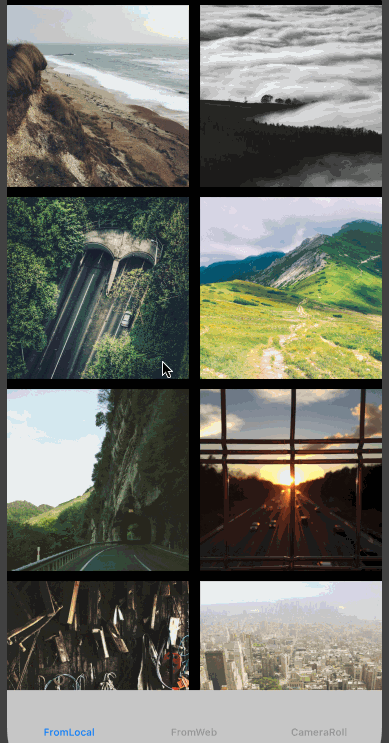 |
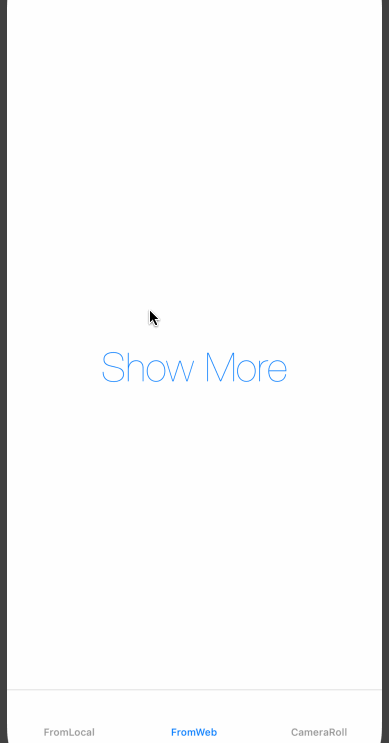 |
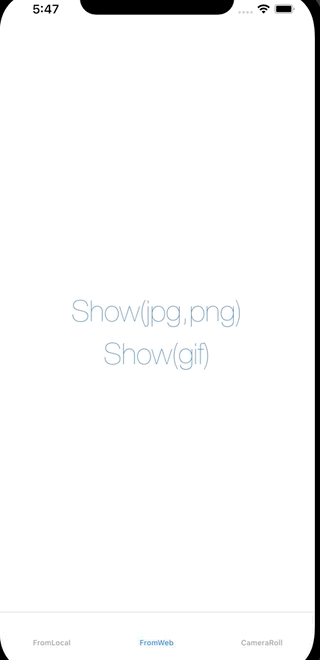 |
Requirements
- iOS 9.0+
- Swift 2.0+
- ARC
Version vs Swift version.
Below is a table that shows which version of SKPhotoBrowser you should use for your Swift version.
| Swift version | SKPhotoBrowser version |
|---|---|
| 5.0 | >= 6.1.0 |
| 4.2 | >= 6.0.0 |
| 4.1 | >= 5.0.0 |
| 3.2 | >= 4.0.0 |
| 2.3 | 2.0.4 - 3.1.4 |
| 2.2 | <= 2.0.3 |
Installation
CocoaPods
available on CocoaPods. Just add the following to your project Podfile:
pod 'SKPhotoBrowser'
use_frameworks!
Carthage
To integrate into your Xcode project using Carthage, specify it in your Cartfile:
github "suzuki-0000/SKPhotoBrowser"
Info.plist
If you want to use share image feature, it includes save image into galery, so you should specify a permission into your Info.plist (if you haven't done it yet).
<key>NSPhotoLibraryAddUsageDescription</key>
<string>Used to save images into your galery</string>
Swift Package Manager
Available in Swift Package Manager. Use the repository URL in Xcode
Usage
See the code snippet below for an example of how to implement, or see the example project.
from UIImages:
// 1. create SKPhoto Array from UIImage
var images = [SKPhoto](https://raw.github.com/suzuki-0000/SKPhotoBrowser/master/)
let photo = SKPhoto.photoWithImage(UIImage())// add some UIImage
images.append(photo)
// 2. create PhotoBrowser Instance, and present from your viewController.
let browser = SKPhotoBrowser(photos: images)
browser.initializePageIndex(0)
present(browser, animated: true, completion: {})
from URLs:
// 1. create URL Array
var images = [SKPhoto](https://raw.github.com/suzuki-0000/SKPhotoBrowser/master/)
let photo = SKPhoto.photoWithImageURL("https://placehold.jp/150x150.png")
photo.shouldCachePhotoURLImage = false // you can use image cache by true(NSCache)
images.append(photo)
// 2. create PhotoBrowser Instance, and present.
let browser = SKPhotoBrowser(photos: images)
browser.initializePageIndex(0)
present(browser, animated: true, completion: {})
from local files:
// 1. create images from local files
var images = [SKLocalPhoto](https://raw.github.com/suzuki-0000/SKPhotoBrowser/master/)
let photo = SKLocalPhoto.photoWithImageURL("..some_local_path/150x150.png")
images.append(photo)
// 2. create PhotoBrowser Instance, and present.
let browser = SKPhotoBrowser(photos: images)
browser.initializePageIndex(0)
present(browser, animated: true, completion: {})
If you want to use zooming effect from an existing view, use another initializer:
// e.g.: some tableView or collectionView.
func collectionView(collectionView: UICollectionView, didSelectItemAtIndexPath indexPath: NSIndexPath) {
let cell = collectionView.cellForItemAtIndexPath(indexPath)
let originImage = cell.exampleImageView.image // some image for baseImage
let browser = SKPhotoBrowser(originImage: originImage ?? UIImage(), photos: images, animatedFromView: cell)
browser.initializePageIndex(indexPath.row)
present(browser, animated: true, completion: {})
}
Custom
Toolbar
You can customize Toolbar via SKPhotoBrowserOptions.
SKPhotoBrowserOptions.displayToolbar = false // all tool bar will be hidden
SKPhotoBrowserOptions.displayCounterLabel = false // counter label will be hidden
SKPhotoBrowserOptions.displayBackAndForwardButton = false // back / forward button will be hidden
SKPhotoBrowserOptions.displayAction = false // action button will be hidden
SKPhotoBrowserOptions.displayHorizontalScrollIndicator = false // horizontal scroll bar will be hidden
SKPhotoBrowserOptions.displayVerticalScrollIndicator = false // vertical scroll bar will be hidden
let browser = SKPhotoBrowser(originImage: originImage, photos: images, animatedFromView: cell)
Colors
You can customize text, icon and background colors via SKPhotoBrowserOptions or SKToolbarOptions
SKPhotoBrowserOptions.backgroundColor = UIColor.whiteColor() // browser view will be white
SKPhotoBrowserOptions.textAndIconColor = UIColor.blackColor() // text and icons will be black
SKToolbarOptions.textShadowColor = UIColor.clearColor() // shadow of toolbar text will be removed
SKToolbarOptions.font = UIFont(name: "Futura", size: 16.0) // font of toolbar will be 'Futura'
Images
You can customize the padding of displayed images via SKPhotoBrowserOptions
SKPhotoBrowserOptions.imagePaddingX = 50 // image padding left and right will be 25
SKPhotoBrowserOptions.imagePaddingY = 50 // image padding top and bottom will be 25
Statusbar
You can customize the visibility of the Statusbar in browser view via SKPhotoBrowserOptions
SKPhotoBrowserOptions.displayStatusbar = false // status bar will be hidden
Close And Delete Buttons
That how you can customize close and delete buttons
SKPhotoBrowserOptions.displayDeleteButton = true // delete button will be shown
SKPhotoBrowserOptions.swapCloseAndDeleteButtons = true // now close button located on right side of screen and delete button is on left side
SKPhotoBrowserOptions.closeAndDeleteButtonPadding = 20 // set offset from top and from nearest screen edge of close button and delete button
Screenshot Protection
You can protect your image from taking screenshot via SKPhotoBrowserOptions Only working on the device, not on simulator
SKPhotoBrowserOptions.protectScreenshot = true // image will be hidden after taking screenshot
Custom Cache From Web URL
You can use SKCacheable protocol if others are adaptable. (SKImageCacheable or SKRequestResponseCacheable)
e.g. SDWebImage
// 1. create custom cache, implement in accordance with the protocol
class CustomImageCache: SKImageCacheable { var cache: SDImageCache }
// 2. replace SKCache instance with custom cache
SKCache.sharedCache.imageCache = CustomImageCache()
CustomButton Image
Close, Delete buttons are able to change image and frame.
browser.updateCloseButton(UIImage())
browser.updateUpdateButton(UIImage())
Delete Photo
You can delete your photo for your own handling. detect button tap from removePhoto delegate function.
Photo Captions
Photo captions can be displayed simply bottom of PhotoBrowser. by setting the caption property on specific photos:
let photo = SKPhoto.photoWithImage(UIImage())
photo.caption = "Lorem Ipsum is simply dummy text of the printing and typesetting industry."
SwipeGesture
vertical swipe can enable/disable:
SKPhotoBrowserOptions.disableVerticalSwipe = true
Delegate
There's some trigger point you can handle using delegate. those are optional. See SKPhotoBrowserDelegate for more details.
- didShowPhotoAtIndex(_ index:Int)
- willDismissAtPageIndex(_ index:Int)
- willShowActionSheet(_ photoIndex: Int)
- didDismissAtPageIndex(_ index:Int)
- didDismissActionSheetWithButtonIndex(_ buttonIndex: Int, photoIndex: Int)
- didScrollToIndex(_ index: Int)
- removePhoto(_ browser: SKPhotoBrowser, index: Int, reload: (() -> Void))
- viewForPhoto(_ browser: SKPhotoBrowser, index: Int) -> UIView?
- controlsVisibilityToggled(_ browser: SKPhotoBrowser, hidden: Bool)
let browser = SKPhotoBrowser(originImage: originImage, photos: images, animatedFromView: cell)
browser.delegate = self
// MARK: - SKPhotoBrowserDelegate
func didShowPhotoAtIndex(_ index: Int) {
// when photo will be shown
}
func willDismissAtPageIndex(_ index: Int) {
// when PhotoBrowser will be dismissed
}
func didDismissAtPageIndex(_ index: Int) {
// when PhotoBrowser did dismissed
}
Options
You can access via SKPhotoBrowserOptions, which can use for browser control.
See SKPhotoBrowserOptions for more details.
- single tap handling, dismiss/noaction
- blackArea handling which is appearing outside of photo
- bounce animation when appearing/dismissing
- text color, font, or more
SKPhotoBrowserOptions.enableZoomBlackArea = true // default true
SKPhotoBrowserOptions.enableSingleTapDismiss = true // default false
Photos from
License
available under the MIT license. See the LICENSE file for more info.
Contributors
Thanks goes to these wonderful people (emoji key):
Oreo Chen 💻 |
This project follows the all-contributors specification. Contributions of any kind welcome!
GitHub
| link |
| Stars: 2583 |
| Last commit: 4 weeks ago |
Release Notes
7.0.0
Big Changed
- Support xcode12.5. swift5.4
Updated
- #371 Update README.md by bcorrea2
- #374 Support network gif loading by p36348
Swiftpack is being maintained by Petr Pavlik | @ptrpavlik | @swiftpackco | API | Analytics




