TGCardViewController
Provides a card-based view controller for mapping applications where the card's content is in sync with a map, similar to how Apple Maps works. For an application of this see the TripKitUI SDK and TripGo by SkedGo.


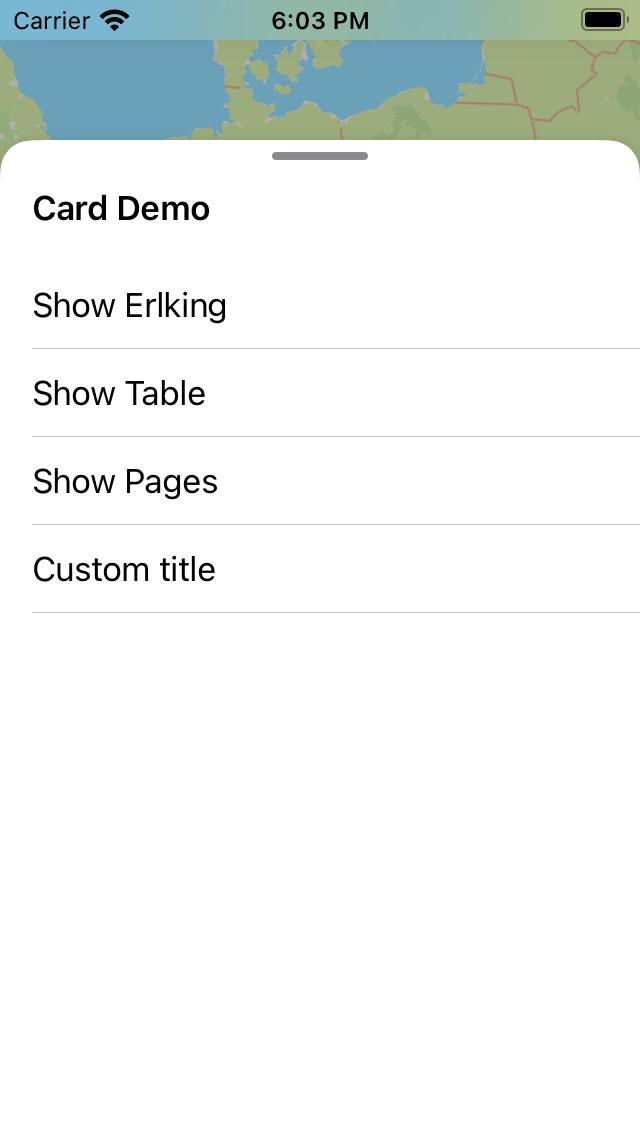

Installation and usage
Install
Via Swift Package Manager (recommended)
- Add it to your
Package.swiftfile (or add it as a dependency through Xcode):
.package(url: "https://github.com/skedgo/TGCardViewController.git", from: "1.7.5")
Via CocoaPods
-
Check out the repo and make it accessible to your project, e.g., as a git submodule
-
Add it to your
Podfile, e.g.:pod 'TGCardViewController -
Run
pod update
Add it to your app
-
Create a
TGCardViewControllersubclass and use it in your storyboard -
Override
init(coder:)so that the instance from the storyboard isn't used, but insteadTGCardViewController.xib:import TGCardViewController class CardViewController: TGCardViewController { required init(coder aDecoder: NSCoder) { // When loading from the storyboard we don't want to use the controller // as defined in the storyboard but instead use the TGCardViewController.xib super.init(nibName: "TGCardViewController", bundle: TGCardViewController.bundle) } ... } -
Create a
TGCardsubclass, that represents the card at the top level, and add then push that in your view controller'sviewDidLoad:override func viewDidLoad() { rootCard = MyRootCard() super.viewDidLoad() }
Specs
1. Basic functionality of cards
Behaviour:
- Card positions:
collapsed: Only shows header of cardpeaking: Shows half of card's content and the map contentextended: Shows card fully, map shows a little bit on top but is greyed out
- Pushing a card from another card
- ☑ Adds (x) button unless it’s the root card
- ☑ Card has a preferred position which is used when pushing
- ☑ Animation: Slide up from the bottom; fading black view on card below with alpha from 0% to 25%
- ☑ Pass on appearance callbacks appropriately to involved cards
- Popping a card
- ☑ Tap (x) to pop card
- ☑ When popping top card, restore card position of card below when something got pushed on it
- ☑ Animation: Slide back down; fading out black view on card below with alpha from 25% to 0%
- ☑ Pass on appearance callbacks appropriately to involved cards
- Cards are draggable
- ☑ Snap to collapsed (only title), peaking (near half-way showing both map and card content), extended (still shows a bit of the map on top, but darkened)
- ☑ Cards can be dragged up and down anywhere on the card
- ☑ Tap title when collapsed: go to peaking
- ☑ Tap title when peaking: go to extended
- ☑ Tap title when extended: do nothing
- ☑ Tap map when extended: go to peaking
- Cards are scrollable
- ☑ Cards typically have scrolling content: when scrolling down the card's header stays at the top and a bit of the map still keeps peaking through at the top.
- ☑ When scrolling down show a thin separator line between the card's scrolling content and the card's header
- ☑ When scrolling to the top and keeping to scroll, start dragging card
Styles:
- ☑ Animation curve for push and pop
- ☑ Blurry view under status bar (like Maps app)
- ☑ When rotating device and card is collapsed, make sure card ends up in correct position
2. Card content and gestures
Card types:
- Plain card
- ☑ On top: Title, (x), optional subtitle and optional accessory view
- ☑ Add accessory view
- ☑ Content can be scrollable and size adjusts to content. If it fits, it shouldn’t be scrollable
- ☑ Add optional floaty button
- Table card
- ☑ Same as plain card, but with a table view as its content
- ☑ Allow specifying plain (e.g., for departures) or grouped style (e.g., for profile)
- Collection card
- ☑ Same as plain card, but with a collection view as its content
- ☑ Allow specifying collection view layout
- Hosting card
- ☑ Allow using a SwiftUI view as the card's content
- Paging card
- ☑ Handles list of child cards on the same hierarchical level which can be paged programatically and through gestures
- ☑ Has header view: Used for titles (child cards shouldn't show them then) and navigation; Header view is separate from sticky bar, i.e., you can have both.
- ☑ Re-uses the top card's map manager
- ☑ Pass on appearance callbacks appropriately to child cards
Card styles:
- ☑ Rounded corners to cards
- ☑ Grab handle for cards
- ☑ Nice close buttons (and next button for paging cards)
- ☑ Title and subtitle styling
- ☑ Add mini drop shadow to card views
- ☑ Bottom view
3. Map content
Map content:
- ☑ Cards can optionally have map content
- ☑ When showing the content, the insets should be respected to account for the card overlapping the map
- ☑ If there’s no map content: Show card always extended and don't allow dragging it down (or just snap back up when using tries)
Map buttons:
- ☑ Optional list of buttons that float on the right above the card or in the top right corner (when collapsed or peaking)
- ☑ When dragging up the card to
extended, the buttons fade away
4. Large width (iPad + iPhone in landscape)
- ☑ Move card to the side with min (iPhone Plus) and max (iPad) width
- ☑ Make sure transitions work when changing size and traits
5. UIKit features
- ☑ State restoration, using
NSUserActivity - ☑ VoiceOver Accessibility
- ☑ Keyboard shortcuts
End-user documentation
Keyboard shortcuts
- Card controller
- ⌃+↑: Expand card
- ⌃+↓: Expand/collapse card
- ⌘+w: Pop card or dismiss modal
- Table view cards
- ↑: Highlight previous item
- ↓: Highlight next item
- ⌘+↑: Highlight item at start of list
- ⌘+↓: Highlight item at end of list
- Space or enter: select item
- Esc: deselect
- Paging cards
- ⌃+←: Previous card
- ⌃+→: Next card
GitHub
| link |
| Stars: 9 |
| Last commit: 2 weeks ago |
Release Notes
Swiftpack is being maintained by Petr Pavlik | @ptrpavlik | @swiftpackco | API | Analytics

