aws-deploy-kit
Helps with building Swift packages in Linux and publishing to an AWS Lambda. Using this as a package dependency, you can leverage your existing Lambda request and response objects to test your update Lambdas with. Take a look at the AdvancedExample in the AWSDeployKitExample.
Here are some of the special tasks that you can do with this package:
- Build and archive a Swift Package in Docker
- Update an AWS Lambda with a Blue / Green process
- Test executing your Lambda programatically
Jump to Using in Xcode for the details. You can take a look at the AWSDeployKitExample project for some examples. There is a BasicExample which gets you started deploying from Xcode using a JSON string or file. But the AdvancedExample shows you how to programatically deploy from Xcode and build your Lambda verification checks from existing structures in your code.
TLDR
If you plan on using this from the command line, you will simply build the aws-deploy target and copy the product to somewhere. However, I prefer to use this in Xcode, more on this below
Since the Docker filesystem is slow on macOS, we get the dependencies first before we start the build processs, clone, build and begin building your package in Docker.
git clone https://github.com/saltzmanjoelh/aws-deploy-kit.git && \
cd aws-deploy-kit && \
swift build && \
git clone https://github.com/saltzmanjoelh/AWSDeployKitExample ../AWSDeployKitExample && \
swift package update --package-path ../AWSDeployKitExample/BasicExample && \
swift run aws-deploy build-and-publish --directory ../AWSDeployKitExample/BasicExample --skip-products Deploy --payload '{"name": "World!"}'
Commands
build
Build one or more executables inside of a Docker container.
It will read your Swift package and build the executables of your choosing. If you leave the defaults, it will build all of the executables in the package. You can optionally choose to skip targets, or you can tell it to build only specific targets.
It will use your current working directory. You can override this and specify which directory with -d path-to-package or --directoryPath path-to-package.
The Docker image swift:5.3-amazonlinux2 will be used by default. You can override this by adding a Dockerfile to the root of the package's directory.
The built products will be available at ./build/lambda/$EXECUTABLE_NAME/. You will also find a zip in there which contains everything needed to update AWS Lambda code. The archive will be in the format $EXECUTABLE_NAME.zip.
Please see the aws-deploy build --help for a complete reference on this command.
publish
Publish the changes to a Lambda function using a blue green process.
If there is no existing Lambda with a matching function name, this will create it for you. A role will also be created with AWSLambdaBasicExecutionRole access and assigned to the new Lambda.
If the Lambda already exists, it's code will simply be updated.
We test that the Lambda doesn't have any startup errors by using the Invoke API, please check the aws-deploy invoke --help for reference. If invoking the function does not abort abnormally, the supplied alias (the default is development) will be updated to point to the new version of the Lambda.
The blue/green deployment steps are as follows:
- Create/update the Lambda function code. CreateFunction / UpdateFunctionCode
- Publish the updated code to $LATEST so that a new version number is created. PublishVersion
- Verify that the function does not have startup errors. Invoke
- Point the Lambda's alias (default is
development) to the new version. UpdateAlias
Please see the aws-deploy publish --help for a complete reference on this command.
invoke
Invoke your Lambda. This is used in the publishing process to verify that the Lambda is still running properly before the alias is updated. You could also use this when debugging.
You can provide the JSON string directly. Or, if you prefix the string with "file://" followed by a path to a file that contains JSON, it will parse the file and use it's contents.
Please read the aws-deploy invoke help for more details.
Please see the aws-deploy invoke --help for a complete reference on this command.
build-and-publish
Run both build and publish commands in one shot. aws-deploy build-and-publish supports all options from both commands.
Please see the aws-deploy build-and-publish --help for a complete reference on this command.
Using in Xcode
The goal here is to be able to deploy your Lambda functions from within the project that you are working with. You will simply switch your run target to the deployment target and publish a new version of your Lambda. The steps will basically be duplicating the aws-deploy target from aws-deploy-kit.
From your project that uses swift-aws-lambda-runtime, add aws-deploy-kit as a dependency.
dependencies: [
.package(url: "https://github.com/swift-server/swift-aws-lambda-runtime.git", .branch("main")),
.package(url: "https://github.com/saltzmanjoelh/aws-deploy-kit", .branch("main")),
],
Create a new target. Let's call this new target Deploy for the example.
.target(
name: "Deploy",
dependencies: [
.product(name: "AWSDeployCore", package: "aws-deploy-kit")
]),
aws-deploy-kit requires at least macOS 10.12. Make sure to add this to the package manifest
platforms: [
.macOS(.v10_12)
],
You only need 2 lines in the main.swift file:
import AWSDeployCore
AWSDeployCommand.main() // This will parse your "Arguments Passed On Launch" in the Edit Scheme window
- Switch your selected target in Xcode to your new target
Deploy. - Press
cmd+shift+<to edit the scheme. - Add the
build-and-publishcommand in the "Arguments Passed On Launch" section - Add the path to your project in the "Arguments Passed On Launch" section
-d /path/to/project/. - Make sure that Docker is running
- Run the
Deploytarget. It will build and publish to AWS Lambda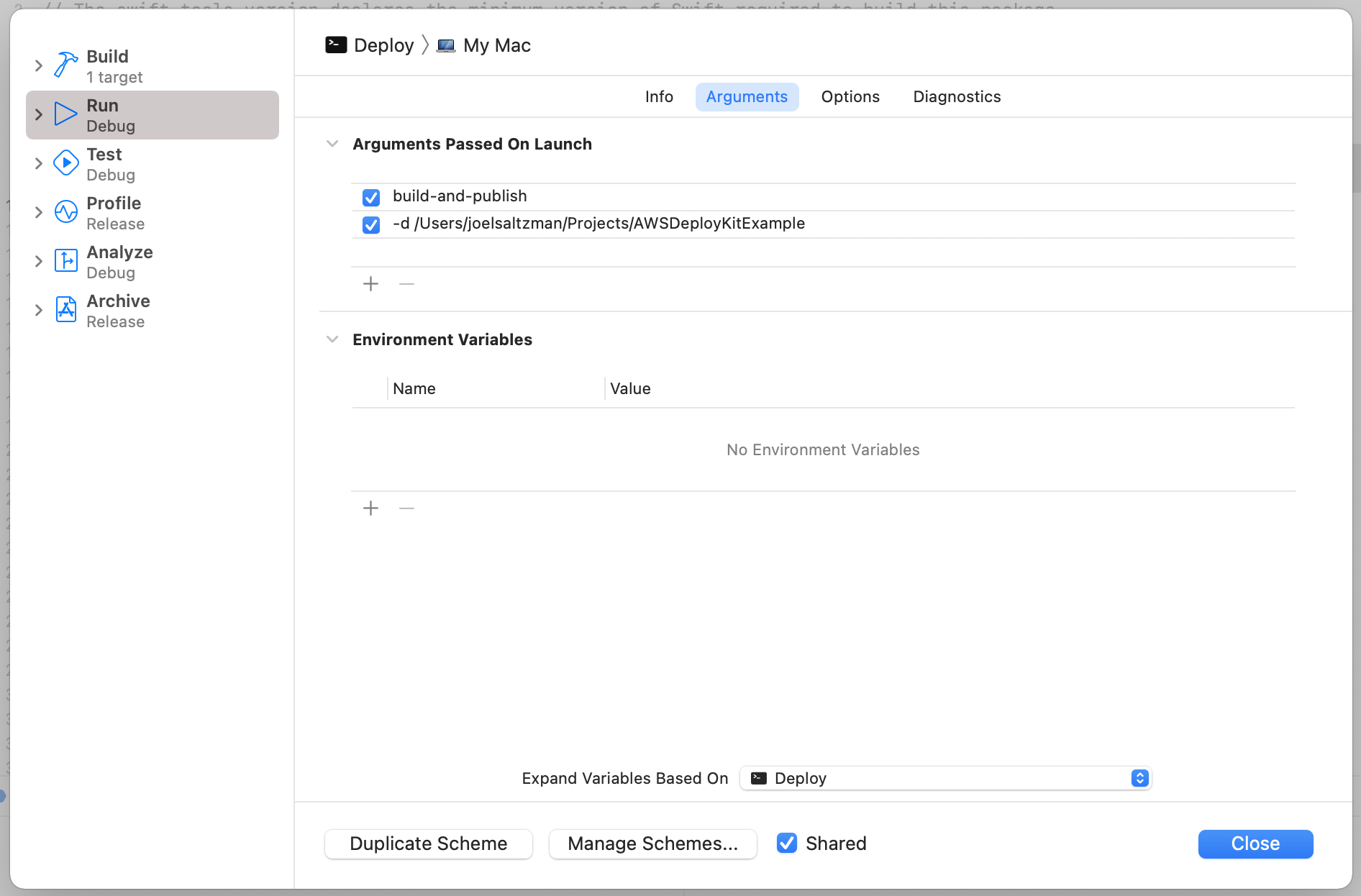
Now when you want to deploy, simply pick your new target and run. Logs should appear in the Xcode console.
You can take a look at the AWSDeployKitExample project as well.
Using from the command line
- Build the
aws-deploytarget. - Copy to
/usr/local/binor similar. - Run it with the path to your project directory.
aws-deploy build-and-publish -d /path/to/project executable-name.
GitHub
| link |
| Stars: 1 |
| Last commit: 2 years ago |
Swiftpack is being maintained by Petr Pavlik | @ptrpavlik | @swiftpackco | API | Analytics
