Moneytree Link SDK (iOS)
The Moneytree Link SDK is a toolbox you can use to integrate with Moneytree's services.
The SDK provides ways to authenticate, store tokens, and launch Moneytree web services. It also provides a plugin for LINK Kit, a fully integrated web PFM solution.
:information_source: All code samples provided here are examples for your convenience.
Contents
- Moneytree Link SDK (iOS)
- Contents
- Integration Guide
- Using the SDK
- Migration Guides
- Troubleshooting
Integration Guide
The Moneytree Link SDK is comprised of a Core SDK and the LINK Kit module.
The Core SDK is the tool offering you all the connectivity to our services plus some state handling options for tokens.
LINK Kit is a web-based PFM service and is available as an SDK module to simplify the integration process.
:information_source: LINK Kit is the name of the refreshed and re-branded version of Issho Tsucho.
Getting the SDK
:warning:
- The SDK requires a minimum deployment target of iOS 9.0.
- The minimum Xcode version supported for development is 12.0.
We strongly recommend using Swift Package Manager. There are several other installation methods available, but we will best be able to support you via SPM.
Using Swift Package Manager
- In Xcode, select
File > Swift Packages > Add Package Dependency. - The package URL is
https://github.com/moneytree/moneytree-link-ios-sdk. Use a minimum version of6.0.0.- If you want to use a beta version, select
Rules: Commitand copy the full SHA of the beta release commit.
- If you want to use a beta version, select
Installing the SDK manually
- Download the latest XCFrameworks from the latest v6.0.0 release here.
- Drag the downloaded
.xcframeworkfiles into your app target.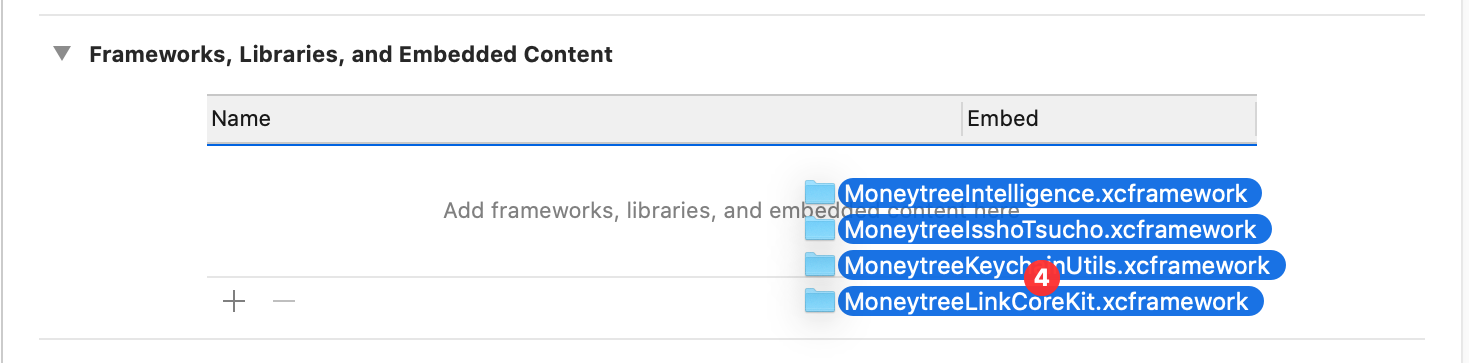
Configuring your project
Your app must be configured with your Moneytree client ID in order to connect to Moneytree's services. You must also configure a custom URL scheme in order to receive callbacks from those services.
In your app's Info.plist file:
- Add two entries:
MoneytreeLinkDevClientIdandMoneytreeLinkClientId. Please contact the Moneytree team if you don't have client IDs.- The values are
Strings, and they are your Development and Production client IDs. - The Development client ID is used to connect to the
stagingenvironment of Moneytree Link when the SDK is configured instagingmode. - The Production client ID is used to connect to the
productionenvironment of Moneytree Link when the SDK is configured inproductionmode. - More details can be found below.
- The values are
- Add the entry
URL types(CFBundleURLTypes) if it is not there. - Add the following 2 entries under
URL typesin order to receive callbacks from the SDK.- For Development, add
mtlink<development-clientId-short>.<development-clientId-short>is the first 5 characters of your Development client ID. - For Production, add
mtlink<production-clientId-short>.production-clientId-shortis the first 5 characters of your Production client ID.
- For Development, add
Example XML from Info.plist
<key>MoneytreeLinkDevClientId</key>
<string>{your-dev-client-id}</string>
<key>MoneytreeLinkClientId</key>
<string>{your-client-id}</string>
<key>CFBundleURLTypes</key>
<array>
<dict>
<key>CFBundleTypeRole</key>
<string>Editor</string>
<key>CFBundleURLSchemes</key>
<array>
<string>mtlink{your-dev-client-id-first-5}</string>
</array>
</dict>
<dict>
<key>CFBundleTypeRole</key>
<string>Editor</string>
<key>CFBundleURLSchemes</key>
<array>
<string>mtlink{your-client-id-first-5}</string>
</array>
</dict>
</array>
Initializing the SDK
We recommend initializing the SDK in your app delegate, so that the SDK can be available for the lifetime of your application. Deep links and callbacks must also be configured within other app delegate methods. You will need to import the MoneytreeLinkCoreKit module wherever you are initializing and configuring the SDK.
Creating the SDK Configuration
Initialize the configuration object as appropriate for your authorization type. Then configure it according to your needs.
// PKCE requires no arguments.
let configuration = MTLConfiguration()
// Note: Code Grant without PKCE is not supported anymore. Will be removed in the next major version. Migration guide at https://docs.link.getmoneytree.com/docs/migrate-auth-to-pkce
// Code Grant requires the redirect URI of your code grant server.
let configuration = MTLConfiguration(redirectUri: "https://your.server.com/token-exchange-endpoint")
// Set environment to `.staging` for development builds or `.production` for production builds.
configuration.environment = .staging
// Configure the OAuth scopes
// Please refer to the table below for the recommended scopes for specific features
configuration.scopes = [
MTLClientScopeGuestRead,
MTLClientScopeAccountsRead,
MTLClientScopeTransactionsRead
]
// Select the authentication flow you want to use before authorization
configuration.authenticationMethod = .credentials
Choosing Your Authentication Method
The authenticationMethod determines which Moneytree authentication page will appear. We provide three (3) authentication methods:
- Credentials: You will see the usual page where you can sign up or log in using your email and password.
- Passwordless: For log-in, the user needs to enter their email address where they will receive their authentication link. For sign-up the flow is executed by calling
onboard()(see Authorizing with Passwordless Sign Up/Login and Login Link). - Single Sign On (SSO): When configured, your users will authenticate to Moneytree via the Identity Provider (IdP) that you have specified.
:warning: SSO requires configuration of the Identity Provider (IdP) you want to use, so that our system can connect to it. If you want to use SSO please contact our customer success team and they will work with you to get the needed configuration done.
:information_source: As this is global SDK configuration the selection you make will take effect over all flows that have the potential to lead to an authentication flow. Those flows are:
- Authorization
- Opening the Moneytree Vault
- Opening the Moneytree Settings
- Starting LINK Kit
Configuring Scopes
All available scopes
| Scope | Description |
|---|---|
| MTLClientScopeGuestRead | Access to basic account information. |
| MTLClientScopeAccountsRead | Access to read personal account balances and information. |
| MTLClientScopeTransactionsRead | Access to read personal account transactions. |
| MTLClientScopeTransactionsWrite | Access to write personal account transactions. |
| MTLClientScopeCategoriesRead | Access to read transaction categories. |
| MTLClientScopeInvestmentAccountsRead | Access to read investment account balances and information. |
| MTLClientScopeInvestmentTransactionsRead | Access to read investment account transactions. |
| MTLClientScopeRequestRefresh | Allows your application to manually request Moneytree to retrieve up-to-date user data from financial institutions. |
| MTLClientScopePointsRead | Access to read point account information. |
| MTLClientScopePointTransactionsRead | Access to read point account transactions. |
| MTLClientScopeNotificationsRead | Access to read notification information. |
Recommended scopes for features
| Feature | Recommended Scopes |
|---|---|
| Vault Access | MTLClientScopeGuestRead, MTLClientScopeAccountsRead, MTLClientScopeTransactionsRead |
| Customer Support | MTLClientScopeGuestRead, MTLClientScopeAccountsRead, MTLClientScopeTransactionsRead |
Required scopes for features
| Feature | Required Scopes |
|---|---|
| LINK Kit | MTLClientScopeGuestRead, MTLClientScopeAccountsRead, MTLClientScopeTransactionsRead, MTLClientScopeTransactionsWrite, MTLClientScopePointsRead, MTLClientScopeInvestmentAccountsRead, MTLClientScopeInvestmentTransactionsRead, MTLClientScopeRequestRefresh |
Starting the SDK
Inside application:didFinishLaunchingWithOptions:, write the below.
MTLinkClient(configuration: configuration)
Configuring Deep Links for authorization
Configure your app delegate to forward callbacks via the URL schemes you configured in your project's Info.plist to the Moneytree LINK SDK. This is required for critical functionality of the SDK, such as authorization, to function.
func application(
_ app: UIApplication,
open url: URL,
options: [UIApplicationOpenURLOptionsKey: Any] = [:]
) -> Bool {
// You may handle other URL schemes before calling MTLApplicationDelegate.
let moneytreeLinkOpenedURL = MTLApplicationDelegate.shared.application(app, open: url, options: options)
if moneytreeLinkOpenedURL {
return true
}
}
Configuring Universal Links for navigation
This allows the SDK to handle the universal links sent from the Moneytree LINK server. This is used to navigate to specific services, including:
- Handling
Login Linkfor Moneytree LINK log in. - Opening Moneytree LINK Account Settings.
:warning: Please make sure your
apple-app-site-associationis properly hosted, if you are not sure, please contact Moneytree.
func application(
_ application: UIApplication,
continue userActivity: NSUserActivity,
restorationHandler: @escaping ([UIUserActivityRestoring]?) -> Void
) -> Bool {
let canMoneytreeHandleUserActivity = MTLApplicationDelegate.shared.application(
application,
userActivity: userActivity,
presentFrom: viewController
) { error in
// Handle universal link handling result/error if necessary
}
// If Moneytree cannot handle this user activity, check if other party can
return canMoneytreeHandleUserActivity
}
:warning: For Passwordless Login, it should present from the same
viewControllerthat you initiated the signup and login flow with.
Additional configuration for Passwordless Sign Up/Login and Login Link
See Authorizing with Passwordless Sign Up/Login and Login Link for how to finish configuring these features.
Configuring the MTLinkClientDelegate (optional)
Please implement this delegate if your app needs custom behavior for specific events, such as when the vault is closed, or when a new credential is added.
Events
| Status | Value | Error |
|---|---|---|
| error | 0 | contains error |
| vaultDidClose | 1 | doesn't contain error (always nil) |
| newCredentialAddedViaThirdPartyOauth | 2 | doesn't contain error (always nil) |
// Your chosen delegate class (in this example, the app delegate) must conform to MTLinkClientDelegate.
class AppDelegate: MTLinkClientDelegate {
func application(_ application: UIApplication, didFinishLaunchingWithOptions launchOptions: [UIApplication.LaunchOptionsKey: Any]?) -> Bool {
let mtLinkClient = MTLinkClient(configuration: configuration)
// Set the delegate.
mtLinkClient.delegate = self
return true
}
// Implement this delegate method.
func clientStatusDidChange(to status: MTLinkClientStatus) {
// Handle status change
}
}
Using the SDK
Migration Guides
Troubleshooting
You might have questions concerning the integration of the SDK in your application. We are happy to provide support.
On that front we would appreciate if you can provide us the following information:
- Environment information like:
- SDK version
- iOS version
- Anything else that might be specific to your setup
- A simple project that can reproduce your issue
- We recommend you try and reproduce your issue by modifying the AwesomeApp. If not able then any working sample will do. It can be hard to find issues without the implementation details.
- Anything else you might think that can help us identify the problem and help you with it.
GitHub
| link |
| Stars: 0 |
| Last commit: 12 weeks ago |
Release Notes
Please see CHANGELOG.md.
Swiftpack is being maintained by Petr Pavlik | @ptrpavlik | @swiftpackco | API | Analytics