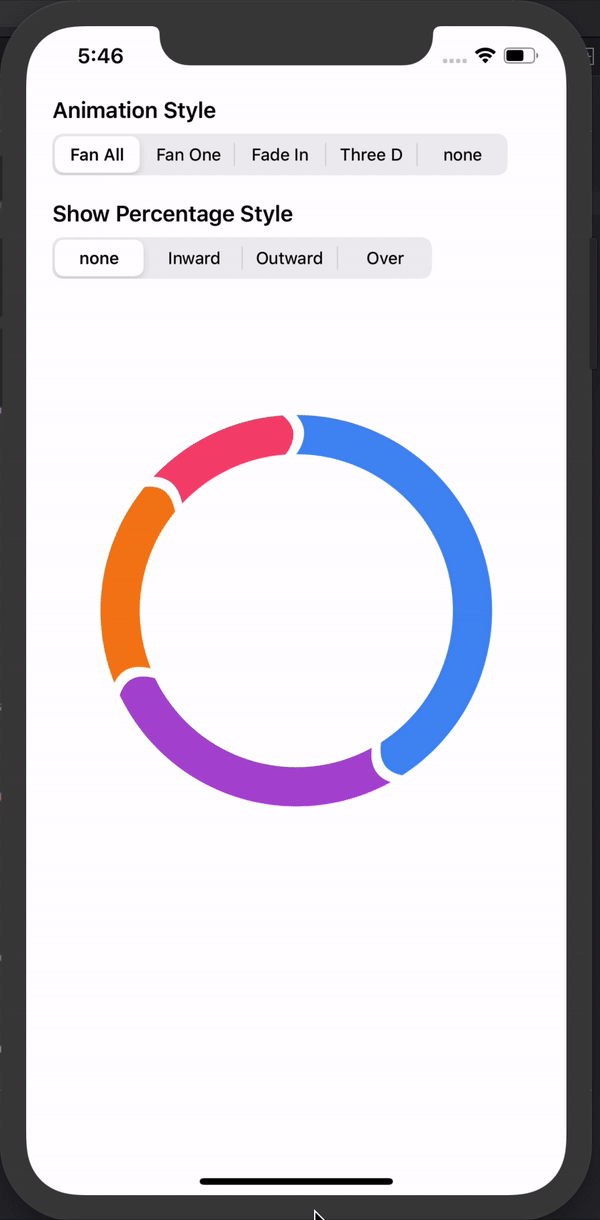RingPieChart
Add Beautiful Ring Piechart in your Project
Requirements
- iOS 10.0+ / Mac OS X 10.9+ / watchOS 2.0+ / tvOS 9.0+
- Xcode 8.0+
Installation
CocoaPods
To integrate RingPieChart into your Xcode project using CocoaPods, specify it in your Podfile:
use_frameworks!
pod 'RingPieChart'
Then, run the following command:
$ pod install
Carthage
To integrate RingPieChart into your Xcode project using Carthage, specify it in your Cartfile:
github "jwd-ali/RingPieChart"
Swift Package Manager (SPM)
Prerequisites
- OSX
Update Package.swift
To integrate RingPieChart in your project, add the proper description to your Package.swift file:
// swift-tools-version:5.0
import PackageDescription
let package = Package(
name: "YOUR_PROJECT_NAME",
dependencies: [
.package(url: "https://github.com/jwd-ali/RingPieChart.git", from: "2.0.0")
],
targets: [
.target(
name: "YOUR_TARGET_NAME",
dependencies: ["RingPieChart"]
),
...
]
)
Manually
If you prefer not to use a dependency manager, you can integrate RingPieChart into your project manually.
- Add sources into your project:
- Drag
Circular.swift
- Drag
Usage
If you are using any dependency manager (pods , carthage , package manager)to integrate RingPieChart. Import RingPieChart first:
import RingPieChart
And for Manuall install you dont need to import anything
- Init your ring with
percentagesandcolors:
let chart = Circular(percentages: [42,27,18,13], colors: [.blue,.purple,.orange,.red],aimationType: .animationFadeIn,showPercentageStyle: .inward)
// OR
let chart = Circular(percentages: [42,27,18,13], colors: [.blue,.purple,.orange,.red])
Animation is True by default you can set frame or add constraints to chart
chart.frame = CGRect(x: 50, y: 50, width: 250, height: 250)
self.view .addSubview(chart)
You can add chart line width by setting lineWidth property like this
chart.lineWidth = 12
Ring chart Has 5 values for its Animation Enum
public enum AnimationStyle: Int {
case animationFanAll
case animationFan
case animationFadeIn
case animationthreeD
case none
}
and 4 different styles of showing percentages. You can choose accoding to your UI needs
public enum PercentageStyle : Int {
case none
case inward
case outward
case over
}
You can pass them in an initialiser or set there value after intialisation
chart.animationType = .animationFan
chart.showPercentageStyle = .outward
Congratulations! You're done.
Contributing
I’d love to have help on this project. For small changes please open a pull request, for larger changes please open an issue first to discuss what you’d like to see.
License
GitHub
| link |
| Stars: 37 |
| Last commit: 4 years ago |
Swiftpack is being maintained by Petr Pavlik | @ptrpavlik | @swiftpackco | API | Analytics