Locker 🔒



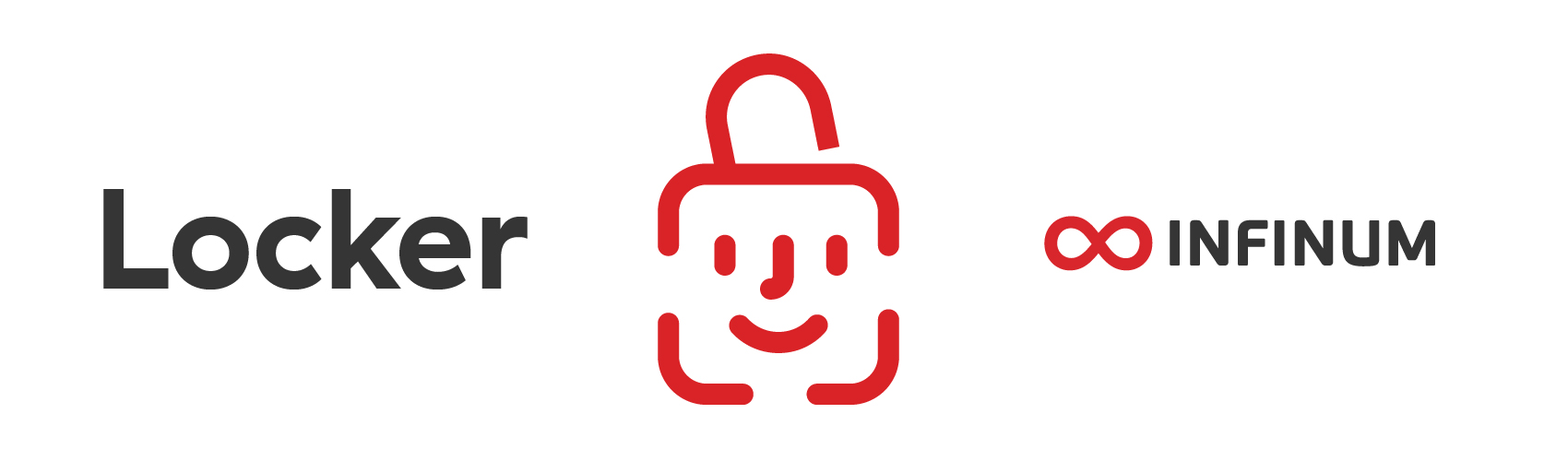
Lightweight library for handling sensitive data (String type) in Keychain using iOS Biometric features.
Features
- Save data in Keychain.
- Fetch data from Keychain with Biometric ID.
- Delete data from Keychain.
- There are additional methods that help you with saving and fetching some additional info regarding the authentication with biometric usage.
- Detect changes in Biometric settings.
- Check if device has support for certain Biometric ID.
- Detect and supports Simulator.
- Update the supported devices list without updating the library
Requirements
- iOS 10.0 +
Installation
Locker supports CocoaPods, Swift Package Manager and Carthage.
CocoaPods
See installation instructions for CocoaPods if not already installed
To integrate the library into your Xcode project specify the pod dependency to your Podfile:
platform :ios, '10.0'
use_frameworks!
pod 'Locker'
run pod install
pod install
Swift Package Manager
To install Locker from the Swift Package Manager, you should:
- In Xcode 11+ select File → Packages → Add Package Dependency
- Enter project's URL: https://github.com/infinum/Locker.git
For more information, check Swift Package Manager.
Carthage
For the Carthage installation and usage instruction, you can check official quick start documentation.
To integrate the library into your Xcode project, specify it in your Cartfile:
github "infinum/Locker"
Run carthage update.
Usage
0. Setup Xcode project Info.plist with required permission for Face ID usage.
- add following to your Info.plist from drop down menu
- Privacy - Face ID usage description
- after new field was added, provide meaningful description
- e.g. (when viewed as source code)
<key>NSFaceIDUsageDescription</key>
<string>** Add your Face ID Usage Description **</string>
1. Save Your data with setSecret: forUniqueIdentifier: completed: method.
For uniqueIdentifier pass String value You will later use to fetch Your data.
The completed is a closure that is called upon finished secret storage. If the error occurs upon storing, info will be passed through the completion block.
// Objective-C
[Locker setSecret:@"passcode" forUniqueIdentifier:@"kUniqueIdentifier" completed: ^(NSError *error) {
//handle error
}];
// Swift
Locker.setSecret("passcode", for: "UniqueIdentifier", completed: { error in
// handle error
})
If Locker is run from the Simulator, instead of storing it into the Keychain, Locker will store data to the
UserDefaults. You can check if Locker is running from the simulator withisRunningFromTheSimulatorproperty.
2. Fetch Your data with retrieveCurrentSecretForUniqueIdentifier: operationPrompt: success: failure:.
operationPrompt is String value which will be displayed as message on system Touch ID dialog.
You'll get Your data in success completion block. If, for some reason, Your data is not found in Keychain, You'll get error status in failure completion block.
// Objective-C
[Locker retrieveCurrentSecretForUniqueIdentifier:@"kUniqueIdentifier"
operationPrompt:@"Touch ID description" success:^(NSString *secret) {
// do sth with secret
} failure:^(OSStatus failureStatus) {
// handle failure
}];
// Swift
Locker.retrieveCurrentSecret(
for: "kUniqueIdentifier",
operationPrompt: "Touch ID description",
success: { (secret) in
// do sth with secret
}, failure: { (failureStatus) in
// handle failure
}
)
3. Delete data with deleteSecretForUniqueIdentifier: method.
// Objective-C
[Locker deleteSecretForUniqueIdentifier:@"kUniqueIdentifier"];
// Swift
Locker.deleteSecret(for: "kUniqueIdentifier")
4. If You need to update Your saved data, just call setSecret: forUniqueIdentifier: completed:. This method first deletes old value, if there is one, and then saves new one.
5. There are some additional methods that may help You with handling the authentication with Biometric usage.
Use setShouldUseAuthenticationWithBiometrics: forUniqueIdentifier: method to save if Biometric ID should be used for fetching data from Keychain.
Use shouldUseAuthenticationWithBiometricsForUniqueIdentifier: method to fetch that info.
Use setDidAskToUseAuthenticationWithBiometrics: forUniqueIdentifier: method to save if user was asked to use Biometric ID for certain data.
Use didAskToUseAuthenticationWithBiometricsForUniqueIdentifier: method to fetch that info.
Use setShouldAddSecretToKeychainOnNextLogin: forUniqueIdentifier: method to save if data should be saved to Keychain on next user entering.
Use shouldAddSecretToKeychainOnNextLoginForUniqueIdentifier: method to fetch that info.
Note: This methods are here because they were used on some of our projects.
You should probably want to use the first two, setShouldUseAuthenticationWithBiometrics: forUniqueIdentifier and shouldUseAuthenticationWithBiometricsForUniqueIdentifier.
The other ones will be useful if Your app has certain behaviour.
6. You can check for Biometrics settings changes with biometricsSettingsDidChange.
It will return true if Biometric settings are changed since Your last calling this method or last saving in Keychain.
// Objective-C
BOOL biometrySettingsChanged = Locker.biometricsSettingsDidChange;
BOOL usingBiometry = [Locker shouldUseAuthenticationWithBiometricsForUniqueIdentifier:@"kUniqueIdentifier"];
if (biometrySettingsChanged && usingBiometry) {
// handle case when settings are changed and biometry should be used
}
// Swift
let biometrySettingsChanged = Locker.biometricsSettingsDidChange
let usingBiometry = Locker.shouldUseAuthenticationWithBiometrics(for: "kUniqueIdentifier")
if biometrySettingsChanged && usingBiometry {
// handle case when settings are changed and biometry should be used
}
7. There are supportedBiometricsAuthentication and configuredBiometricsAuthentication computed properties which return BiometricsType enum (BiometricsTypeNone, BiometricsTypeTouchID, BiometricsTypeFaceID).
supportedBiometricsAuthentication checks if the device has support for some Biometric type.
configuredBiometricsAuthentication checks if the device has support for some Biometrics type and if that Biometric is enabled in device settings.
8. There is a local JSON file that contains every iPhone and iPad model which has FaceID or TouchID. That way we can check if the user's device can use FaceID or TouchID. If you want to allow the JSON file to sync itself with a server, you can set enableDeviceListSync to true.
enableDeviceListSync when enabled, if the device is not present on the local list, it syncs the list with a list from the server and writes it down to the local JSON file.
Contributing
Feedback and code contributions are very much welcome. Just make a pull request with a short description of your changes. By making contributions to this project you give permission for your code to be used under the same license.
GitHub
| link |
| Stars: 51 |
| Last commit: 22 weeks ago |
Related Packages
Release Notes
- Update devices list with new iPhone 15 devices
Swiftpack is being maintained by Petr Pavlik | @ptrpavlik | @swiftpackco | API | Analytics
