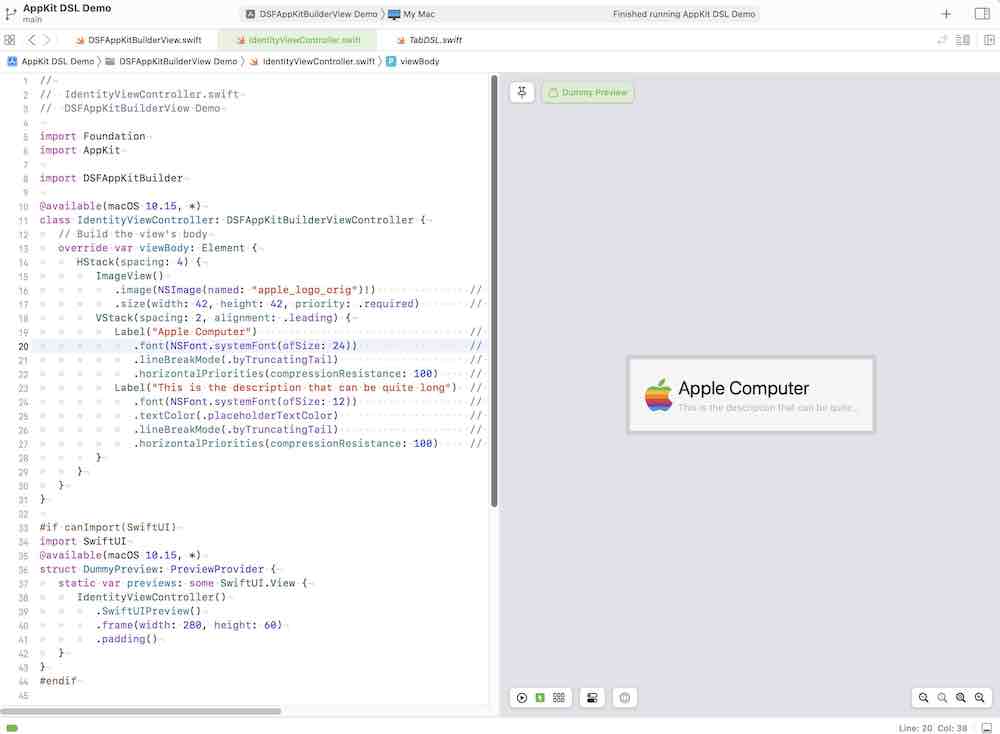DSFAppKitBuilder
A SwiftUI-style DSL for generating AppKit user interfaces.
Why?
I have a few apps that need to play nicely pre 10.15. Even in 10.15, SwiftUI can be a bit buggy.
Sometimes I have to play in AppKit code and it always struck me how much boilerplate code was required to get relatively straight-forward views to display nicely - especially with autolayout! NSStackView makes life easier for sure but it still can lead to very verbose and difficult-to-read code. Even moreso - as a reviewer it can be VERY difficult to understand the intent of programatically generated AppKit code.
So I decided to make a SwiftUI-style builder DSL for AppKit views. It has certainly made round-trip times faster for the projects I have that use it.
You can even use SwiftUI to preview your DSFAppKitBuilder views if you're targeting 10.15 and later.
TL;DL - Show me something!
Here's an AppKit layout that is made a lot simpler with DSFAppKitBuilder
------------------------------------
| | Name |
| image |------------------------|
| | Description |
------------------------------------
- Image is fixed dimensions (42x42)
- Name is font size 24, which truncates if the view gets too small horizontally
- Description is font size 12, grey, and truncates if the view gets too small horizontally
This library provides a custom view controller DSFAppKitBuilderViewController which you can inherit from
when building your own custom views.
class IdentityViewController: DSFAppKitBuilderViewController {
// Build the view's body
override var viewBody: Element {
HStack(spacing: 4) {
ImageView()
.image(NSImage(named: "apple_logo_orig")!) // The image
.size(width: 42, height: 42, priority: .required) // fixed size
VStack(spacing: 2, alignment: .leading) {
Label("Apple Computer") // The label with title 'Name'
.font(NSFont.systemFont(ofSize: 24)) // Font size 12
.lineBreakMode(.byTruncatingTail) // Truncate line
.horizontalPriorities(compressionResistance: 100) // Allow the text field to compress
Label("This is the description that can be quite long") // The label with title 'Description'
.font(NSFont.systemFont(ofSize: 12)) // Font size 12
.textColor(.placeholderTextColor) // Grey text
.lineBreakMode(.byTruncatingTail) // Truncate line
.horizontalPriorities(compressionResistance: 100) // Allow the text field to compress
}
}
}
}
And the result is...
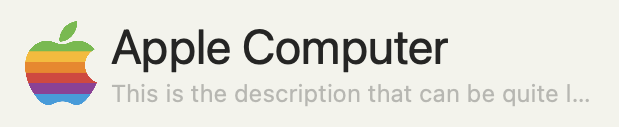
You can find this demo in the Demos/Simple AppKitBuilder Test folder.
NOTES
This is NOT SwiftUI for AppKit!
This library is about building appkit views. The view is built once when the view object is constructed and the structure of the constructed view hierarchy never changes beyond that point.
The difference with SwiftUI is that it rebuilds the view heirarchy constantly whenever it detects a change, allowing the view to radically change its hierarchy over its lifetime.
You can dynamically change views within an DSFAppKitBuilder view by binding to isHidden (for showing or hiding a subview),
along with binding to isEnabled to enable and disable controls.
If you need to be able to turn off/on subviews then bind to the isHidden property to conditionally show/hide
let showBinder = ValueBinder(false)
lazy var body: Element =
VStack {
Label("Apple")
Label("label1: *some_condition* is true")
.bindIsHidden(showBinder)
Label("label2: *some_condition* is false")
.bindIsHidden(showBinder.toggled())
}
}
Generating your view
There are a number of methods for building and managing your view
DSFAppKitBuilderViewController
The DSFAppKitBuilderViewController is a custom NSViewController derived class which automatically
handles building and displaying your view.
Just override var viewBody: Element { ... } in your subclass and you're ready to go!
DSFAppKitBuilderViewHandler protocol
The DSFAppKitBuilderViewHandler is a little lower level, allowing you to contain your view components
within composable objects.
class AppKitLayoutDemoContainer: NSObject, DSFAppKitBuilderViewHandler {
lazy var body: Element =
HStack(spacing: 4) {
ImageView()
.image(NSImage(named: "apple_logo_orig")!) // The image
.size(width: 42, height: 42, priority: .required) // fixed size
VStack(spacing: 2, alignment: .leading) {
Label("Apple Computer") // The label with title 'Name'
.font(NSFont.systemFont(ofSize: 24)) // Font size 12
.lineBreakMode(.byTruncatingTail) // Truncate line
.horizontalPriorities(compressionResistance: 100) // Allow the text field to compress
Label(identityDescription) // The description label
.font(NSFont.systemFont(ofSize: 12)) // Font size 12
.textColor(.placeholderTextColor) // Grey text
.lineBreakMode(lineBreakMode) // Line break mode
.horizontalPriorities(compressionResistance: 250) // Allow the text field to wrap
}
.edgeInsets(6)
}
.edgeInsets(8)
.border(width: 0.75, color: .textColor)
.backgroundColor(.quaternaryLabelColor)
.cornerRadius(4)
}
To display the builder content, assign the container to an instance of DSFAppKitBuilderView
class ViewController: NSViewController {
@IBOutlet weak var mainView: DSFAppKitBuilderView!
let identityContainer = AppKitLayoutDemoContainer()
override func viewDidLoad() {
super.viewDidLoad()
mainView.builder = self.identityContainer // Set our builder as the view's builder
}
}
Composing your own element types
If you find that you use a particular grouping of elements over and over, you can create your own Element subclass which provides your custom layout as its own .
For example, in a form you may use the label:textfield pattern multiple times.
-------------------------------------
| Label | Text Field |
-------------------------------------
| Label | Text Field |
-------------------------------------
| Label | Text Field |
-------------------------------------
Create a 'LabelTextPair' Element subclass that passes in the label text and a string ValueBinding…
/// An 'element' class which is a containerized eleement
class LabelTextFieldPair: Element {
let label: String
let textValueBinder: ValueBinder<String>
init(label: String, value: ValueBinder<String>) {
self.label = label
self.textValueBinder = value
}
// Override the view() call of the `Element` base class to provide the element's body
override func view() -> NSView { return self.body.view() }
lazy var body: Element =
HStack(distribution: .fillProportionally) {
Label(self.label)
.font(NSFont.boldSystemFont(ofSize: NSFont.systemFontSize))
.alignment(.right)
.width(150)
TextField()
.bindText(updateOnEndEditingOnly: true, self.textValueBinder)
.horizontalPriorities(hugging: 10, compressionResistance: 10)
}
}
Then use it in your code as you would a built-in element type!
let nameBinder = ValueBinder<String>("")
let usernameBinder = ValueBinder<String>("")
let nicknameBinder = ValueBinder<String>("")
VStack {
LabelTextFieldPair(label: "Name", value: self.nameBinder)
LabelTextFieldPair(label: "Username", value: self.usernameBinder)
LabelTextFieldPair(label: "Nickname", value: self.nicknameBinder)
}
Basic read-only view
You can see this in action in the 'Simple AppKitBuilder Test' demo.
Behaviours
Modifiers
Modifiers allow you to change the default behaviour of an element.
Note: Unlike SwiftUI modifiers, these modifiers return the original modified object, NOT a copy.
Label("Name")
.font(NSFont.systemFont(ofSize: 24))
.lineBreakMode(.byTruncatingTail)
Actions
You can supply action blocks for many of the element types.
Button(title: "Press Me!") { [weak self] _ in
guard let `self` = self else { return }
Swift.print("You pressed it!")
}
TextField(labelBinder)
.onAppear {
Swift.print("Label appeared in the window!")
}
Binders
ValueBinder
A ValueBinder is a shared value container that allows a value to be shared amongst objects, and be notified if and when the value changes.
This is similar to the @Binding object in SwiftUI.
You will need to import DSFValueBinders to use a ValueBinder within your own code (it will be available to you via DSFAppKitBuilder)
import DSFAppKitBuilder
import DSFValueBinders
You can use the binders on an element to bind to a variable creating a two-way communication between element(s) and the controller.
For example, the following code holds the userName and displayName as member properties in a container class.
- If the code changes
userName(eg.userName.wrappedValue = "fish") the UI will automatically update with the new value - If the user changes the value within the
TextFieldon-screen, the ValueBinder will automatically reflect the changes
class MyExcitingViewContainer: NSObject, DSFAppKitBuilderViewHandler {
// Bind the user name and the display name to fields
let userName = ValueBinder<String>("")
let displayName = ValueBinder<String>("")
// The body of the view
lazy var body: Element =
VStack {
TextField()
.placeholderText("User Name")
.bindText(self.userName)
TextField()
.placeholderText("Display Name")
.bindText(self.displayName)
}
}
ElementBinder
Some elements (like Popovers) require additional information from the view hierarchy. For example, a Popover needs to be told where to locate itself when it is displayed
This is where ElementBinder comes in. Similar to ValueBinder, the ElementBinder allows you to keep a reference to an element for later use.
class MyController: NSObject, DSFAppKitBuilderViewHandler {
let popoverLocator = ElementBinder()
lazy var popover: Popover = Popover {
Label("This is the content of the popup")
}
lazy var body: Element =
Button("Show Popup") { [weak self] _ in
guard
let `self` = self,
let element = self.popoverLocator.element
else {
return
}
self.popover.show(
relativeTo: element.bounds,
of: element,
preferredEdge: .maxY
)
}
.bindElement(self.popoverLocator) // Store a reference to the button for later use
}
Autolayout helpers
- Set the hugging and compression resistance on each element
- Set a fixed width and/or height for an element
TextField()
.placeholderText("Noodles")
.horizontalPriorities(hugging: 10)
Controls
| Element Type | Description |
|---|---|
Box |
An NSBox wrapper |
Button |
An NSButton wrapper |
FlatButton |
A rounded Button with border color, fill colors |
CheckBox |
An NSButton wrapper configured to display as a checkbox |
ColorWell |
An NSColorWell wrapper |
ComboBox |
An NSComboBox wrapper |
ComboButton |
An NSComboButton wrapper, falling back to DSFComboButton on systems earlier than macOS 13 (Ventura) |
DatePicker |
An NSDatePicker wrapper |
DisclosureView |
An element has a title and a disclosable child element |
HDivider |
A horizontal divider element |
VDivider |
A vertical divider element |
EmptyView |
A spacer view |
Group |
A element that contains another element |
ImageView |
An NSImageView wrapper |
Label |
An NSTextField wrapper configured as a read-only label |
Link |
An NSTextField displaying a read-only hyperlink |
PathControl |
An NSPathControl wrapper |
PopupButton |
An NSPopupButton wrapper |
ProgressBar |
An NSProgressIndicator wrapper |
RadioGroup |
A grouped stack of buttons configured as a radio group |
ScrollView |
An NSScrollView wrapper |
SearchField |
An NSSearchField wrapper |
SecureTextField |
An NSSecureTextField wrapper |
Segmented |
An NSSegmentedControl wrapper |
Shape |
A view that displays a CGPath |
Slider |
An NSSlider wrapper |
Stepper |
An NSStepper wrapper |
Switch |
An NSSwitch wrapper |
TextField |
An NSTextField wrapper configured as an editable field |
Toggle |
A scalable toggle button (uses DSFToggleButton) |
TokenField |
A wrapper around NSTokenField |
View |
A wrapper for any NSView instance |
VisualEffectView |
A wrapper for a NSVisualEffectView instance containing a child element |
Window |
An NSWindow wrapper |
Collection elements
| Element Type | Description |
|---|---|
DisclosureGroup |
An element that is a collection of DisclosureView elements |
DynamicElement |
A hot-swappable element which displays the view contained in a ValueBinder |
Flow |
An element that is a collection of elements that flow across, then down |
Grid |
An NSGridView wrapper |
List |
A 'list' style element which builds its content from an array of elements and dynamically updates its content as the array of elements change |
HStack |
A horizontal stack |
VStack |
A vertical stack |
ZStack |
Layer multiple Elements on top of each other |
TabView |
An NSTabView wrapper |
SplitView |
An NSSplitView wrapper |
Branching and choice elements
| Element Type | Description |
|---|---|
Maybe |
An element that inserts an element into the view IF a condition is met |
OneOf |
An element that binds the visibility of a number of elements to a ValueBinder<> value |
DynamicElement |
An element that binds the displayed Element to a ValueBinder<> |
Alerts, popovers and sheets
Alert example
let _alertVisible = ValueBinder(false)
func alertBuilder() -> NSAlert {
let a = NSAlert()
a.messageText = "Delete the document?"
a.informativeText = "Are you sure you would like to delete the document?"
a.addButton(withTitle: "Cancel")
a.addButton(withTitle: "Delete")
a.alertStyle = .warning
return a
}
…
Button(title: "Display an alert") { [weak self] _ in
self?._alertVisible.wrappedValue = true
}
.alert(
isVisible: self._alertVisible,
alertBuilder: self.alertBuilder
)
Popover example
let _popoverVisible = ValueBinder(false)
…
Button(title: "Display a popover") { [weak self] _ in
self?._popoverVisible.wrappedValue = true
}
.popover(
isVisible: self._popoverVisible,
preferredEdge: .maxY,
{
// Content for the sheet goes here
Label("Content here")
}
)
Sheet example
let _sheetVisible = ValueBinder(false)
…
Button(title: "Show sheet") { [weak self] _ in
self?._sheetVisible.wrappedValue = true
}
.sheet(
isVisible: self._sheetVisible,
{
// Content for the sheet goes here
Label("Content here")
}
)
Using SwiftUI previews
You can preview your DSFAppKitBuilder creations using the SwiftUI previews if your app is targeting 10.15 and later.
The following types provide a .SwiftUIPreview() method call which returns a SwiftUI wrapped presentation of your
DSFAppKitBuilder view.
ElementDSFAppKitBuilderViewControllerDSFAppKitBuilderViewHandler
Show an example of using SwiftUI to generate a preview
@available(macOS 10.15, *)
class IdentityViewController: DSFAppKitBuilderViewController {
// Build the view's body
override var viewBody: Element {
HStack(spacing: 4) {
ImageView()
.image(NSImage(named: "apple_logo_orig")!) // The image
.size(width: 42, height: 42, priority: .required) // fixed size
VStack(spacing: 2, alignment: .leading) {
Label("Apple Computer") // The label with title 'Name'
.font(NSFont.systemFont(ofSize: 24)) // Font size 12
.lineBreakMode(.byTruncatingTail) // Truncate line
.horizontalPriorities(compressionResistance: 100) // Allow the text field to compress
Label("This is the description that can be quite long") // The label with title 'Description'
.font(NSFont.systemFont(ofSize: 12)) // Font size 12
.textColor(.placeholderTextColor) // Grey text
.lineBreakMode(.byTruncatingTail) // Truncate line
.horizontalPriorities(compressionResistance: 100) // Allow the text field to compress
}
}
}
}
#if canImport(SwiftUI)
import SwiftUI
@available(macOS 10.15, *)
struct IdentityViewPreview: PreviewProvider {
static var previews: some SwiftUI.View {
IdentityViewController()
.SwiftUIPreview()
.frame(width: 280, height: 60)
.padding()
}
}
#endif
Avoiding Retain Cycles
Any time a block is provided to either a ValueBinder or an Element, if the block captures self it is important to make sure that you capture self either weak or unowned.
let resetEnabled = ValueBinder<Bool>(false)
/// The following binder captures self, which will mean that the element that it is bound to will leak
lazy var badTextBinder = ValueBinder("The initial value") { newValue in
self.resetEnabled.wrappedValue = !newValue.isEmpty
}
/// The following binder captures self weakly, which means that self is no longer in a retain cycle
lazy var goodTextBinder = ValueBinder("The initial value") { [weak self] newValue in
self?.resetEnabled.wrappedValue = !newValue.isEmpty
}
...
TextField()
.bindText(self.badTextBinder) // <- Text field will leak as self is captured in a retain cycle
If you believe you have a leak, you can set DSFAppKitBuilderShowDebuggingOutput = true to report element deinit calls in the debugger output pane.
Integration
Swift package manager
Add https://github.com/dagronf/DSFAppKitBuilder to your project.
Documentation
The code is documented and will produce nice documentation for each element when run through jazzy or similar documentation generator tools.
Using swift doc
> swift doc generate --module-name DSFAppKitBuilder --output docs .
Using jazzy
> jazzy
Known bugs
SplitViewneeds to be a top-level object. They REALLY don't like playing in an autolayout container (eg. embedding a splitview inside a stackview)
Releases
9.3.0
- Made
DSFAppKitBuilderVieweasier to use - SwiftUI previews of your DSFAppKitBuilder views (10.15+)
9.2.0
- Custom font support
9.1.0
- Added scalable toggle button DSFToggleButton
9.0.0
- Dropped support for macOS 10.11 and macOS 10.12. To support macOS 10.12/10.11 stick with version 8.9.0.
- Moved to Swift 5.4 and above (Xcode 12.5 and later)
8.9.0
- Added
NSComboButtonsupport
8.8.0
- Added
NSDatePickersupport
8.7.0
- Added
NSComboBoxsupport
...
6.1.0
- Added
DSFAppKitBuilderViewController. - Fixed some demo issues.
6.0.0
- Changed to use DSFMenuBuilder
5.1.0
- Added
NSGridViewsupport
5.0.0
- Some work on windows/sheets and popovers
4.3.0
- Added preliminary
NSWindowsupport - Added preliminary
NSPopoversupport
4.2.1
- Added wraps and truncating support for
Label
4.2.0
- Added support back to 10.11
4.1.0
- Added secure text field
- Cleanup the destruction of bindings
4.0.2
- Automatically call ValueBinder() callback (if specified) to set initial values.
4.0.1
- Fixed bug where slider value binding wasn't updating
4.0.0
BREAKING
- Moved to using
ValueBinderinstead of@objc dynamic varto allow passing bindable dynamic values through to child elements.
3.0.1
- Added
PathControl
0.3.0
- Add theme handling (dark mode detection)
- Add font modifier for Button
- Removed
addedToParentViewoverridable function - Changed public
nsViewtoview() - Simple logging
0.2.1
- Added
ZStack
0.2.0
- Added
VisualEffectView
0.1.0
- Initial release
License
MIT. Use it and abuse it for anything you want, just attribute my work. Let me know if you do use it somewhere, I'd love to hear about it!
MIT License
Copyright (c) 2021 Darren Ford
Permission is hereby granted, free of charge, to any person obtaining a copy
of this software and associated documentation files (the "Software"), to deal
in the Software without restriction, including without limitation the rights
to use, copy, modify, merge, publish, distribute, sublicense, and/or sell
copies of the Software, and to permit persons to whom the Software is
furnished to do so, subject to the following conditions:
The above copyright notice and this permission notice shall be included in all
copies or substantial portions of the Software.
THE SOFTWARE IS PROVIDED "AS IS", WITHOUT WARRANTY OF ANY KIND, EXPRESS OR
IMPLIED, INCLUDING BUT NOT LIMITED TO THE WARRANTIES OF MERCHANTABILITY,
FITNESS FOR A PARTICULAR PURPOSE AND NONINFRINGEMENT. IN NO EVENT SHALL THE
AUTHORS OR COPYRIGHT HOLDERS BE LIABLE FOR ANY CLAIM, DAMAGES OR OTHER
LIABILITY, WHETHER IN AN ACTION OF CONTRACT, TORT OR OTHERWISE, ARISING FROM,
OUT OF OR IN CONNECTION WITH THE SOFTWARE OR THE USE OR OTHER DEALINGS IN THE
SOFTWARE.
GitHub
| link |
| Stars: 39 |
| Last commit: 51 weeks ago |
Swiftpack is being maintained by Petr Pavlik | @ptrpavlik | @swiftpackco | API | Analytics