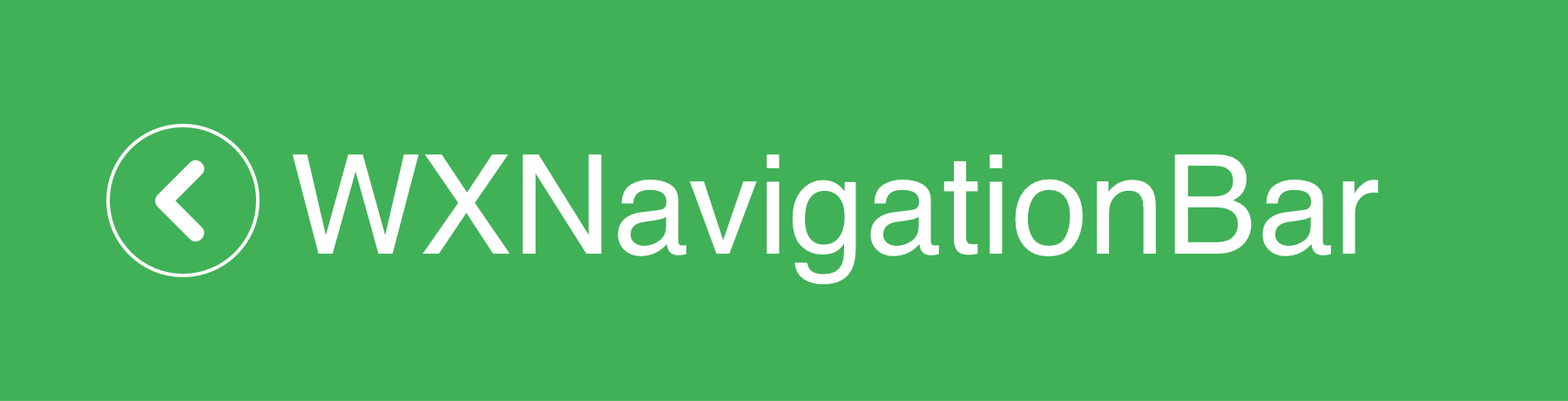
WXNavigationBar
WeChat NavigationBar
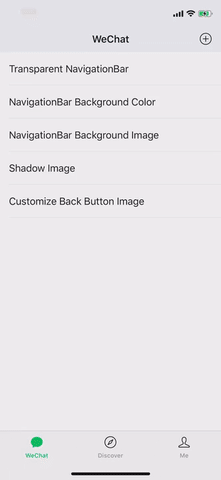
- Features
- Requirements
- Installation
- Design Principle
- Getting Started
- UINavigationController based configuration
- ViewController based configuration
- Background Color
- Background Image
- System blur navigation bar
- NavigationBar bar tint color
- NavigationBar tint color
- Shadow Image
- Shadow Image Tint Color
- Back Button Image
- Back Button Custom View
- Disable Interactive Pop Gesture
- fullscreen interactive pop gesture
- interactivePopMaxAllowedDistanceToLeftEdge
- Advance usage
- Notes
- License
- 中文文档
Features
- ☑ Support transparent navigationbar
- ☑ Support navigationbar background image
- ☑ Support navigationbar large title mode
- ☑ Support iOS 13 dark mode
- ☑ Support fullscreen pop gesture
- ☑ As Simple as using UINavigationBar
Requirements
- iOS 9.0+
- Xcode 11.0+
- Swift 5.0+
Installation
CocoaPods
WXNavigationBar is available through CocoaPods. To install it, simply add the following line to your Podfile:
use_frameworks!
pod 'WXNavigationBar', '~> 2.3.6'
Carthage
Carthage is a decentralized dependency manager that builds your dependencies and provides you with binary frameworks. To integrate WXNavigationBar into your Xcode project using Carthage, specify it in your Cartfile:
github alexiscn/WXNavigationBar
Swift Package Manager
The Swift Package Manager is a tool for automating the distribution of Swift code and is integrated into the swift compiler. It is in early development, but WXNavigationBar does support its use on supported platforms.
Once you have your Swift package set up, adding WXNavigationBar as a dependency is as easy as adding it to the dependencies value of your Package.swift.
dependencies: [
.package(url: "https://github.com/alexiscn/WXNavigationBar.git", .upToNextMajor(from: "2.3.6"))
]
Design Principle
WXNavigation make the actual UINavigationBar transparent and add a view as a fake navigation bar to the view controller.
The actual navigation bar still handles the touch events, the fake navigation bar do the display staffs, eg: backgroundColor, backgroundImage.
So you use navigation bar as usual. when you want to handle the display things, you use WXNavigationBar
Getting Started
In your AppDelegate.swift
import WXNavigationBar
func application(_ application: UIApplication, didFinishLaunchingWithOptions launchOptions: [UIApplication.LaunchOptionsKey: Any]?) -> Bool {
// ...
WXNavigationBar.setup()
}
You can customize WXNavigationBar if needed. There are two ways to configure WXNavigationBar: via WXNavigationBar.NavBar or via UIViewController properties.
UINavigationController based configuration
Using WXNavigationBar.NavBar to configure WXNavigationBar will effect all viewcontrollers.
In your AppDelegate.swift
import WXNavigationBar
func application(_ application: UIApplication, didFinishLaunchingWithOptions launchOptions: [UIApplication.LaunchOptionsKey: Any]?) -> Bool {
// ...
// Customize WXNavigationBar if needed (Optional)
// WXNavigationBar.NavBar.backImage = UIImage(named: "xxx")
}
You can configure following options:
/// Back Image for Navigation Bar
public static var backImage: UIImage? = Utility.backImage
/// Use custom view to create back button.
/// Note: You do not need to add tap event to custom view. It's handled in WXNavigationBar.
public static var backButtonCustomView: UIView? = nil
/// Background Image for NavigationBar
public static var backgroundImage: UIImage? = nil
/// Background color for NavigationBar
public static var backgroundColor: UIColor = UIColor(white: 237.0/255, alpha: 1.0)
/// Tint Color for NavigationBar
public static var tintColor = UIColor(white: 24.0/255, alpha: 1.0)
/// Shadow Image for NavigationBar
public static var shadowImage: UIImage? = UIImage()
/// Enable fullscreen pop gesture
public static var fullscreenPopGestureEnabled = false
ViewController based configuration
You can also configure specific view controller by override properties that WXNavigationBar supported.
Background Color
You can configure background color of navigation bar.
/// Background color of fake NavigationBar
/// Default color is UIColor(white: 237.0/255, alpha: 1.0)
override var wx_navigationBarBackgroundColor: UIColor? {
return .white
}
Background Image
You can confgiure navigation bar background using image.
override var wx_navigationBarBackgroundImage: UIImage? {
return UIImage(named: "icons_navigation_bar")
}
System blur navigation bar
If you want to use system alike blured navigation bar:
override var wx_useSystemBlurNavBar: Bool {
return true
}
NavigationBar bar tint color
By setting wx_barBarTintColor, you actually setting barTintColor of navigationController?.navigationBar
override var wx_barBarTintColor: UIColor? {
return .red
}
NavigationBar tint color
By setting wx_baTintColor, you actually setting tintColor of navigationController?.navigationBar
override var wx_barTintColor: UIColor? {
return .black
}
Shadow Image
You can specify navigation bar shadow image for specific view controller(eg: solid color line or gradient color line):
override var wx_shadowImage: UIImage? {
return UIImage(named: "icons_navigation_bar_shadow_line")
}
Shadow Image Tint Color
You can create shadow image from color, this property will overwrite wx_shadowImage
override var wx_shadowImageTintColor: UIColor? {
return .red
}
Back Button Image
You can specify navigation bar back image for specific view controller:
override var wx_backImage: UIImage? {
return UIImage(named: "icons_view_controller_back_image")
}
Back Button Custom View
You can specify back button with custom view:
override var wx_backButtonCustomView: UIView? {
let label = UILabel()
label.text = "back"
label.textAlignment = .center
return label
}
Disable Interactive Pop Gesture
override var wx_disableInteractivePopGesture: Bool {
return true
}
fullscreen interactive pop gesture
override var wx_fullScreenInteractivePopEnabled: Bool {
return false
}
interactivePopMaxAllowedDistanceToLeftEdge
override wx_interactivePopMaxAllowedDistanceToLeftEdge: CGFloat {
return view.bounds.width * 0.5
}
Advance usage
Here is some advance usage suggestions for WXNavigationBar.
Transparent Navigation Bar
There are several ways to make navigation bar transparent.
alpha
wx_navigationBar.alpha = 0
hidden
wx_navigationBar.isHidden = true
background color
override var wx_navigationBarBackgroundColor: UIColor? {
return .clear
}
alpha and hidden make wx_navigationBar invisible, while backgroundColor just change the color of wx_navigationBar
Dynamic update navigation bar
You can dynamically update navigation bar, such as dynamically update while scrolling.
See MomentViewController for details.
wx_navigationBar
wx_navigationBar is a subclass of UIView, so you can do anything with wx_navigationBar that can be done with UIView.
Handle back button event
If you want to do something when user tap back button, you can override wx_backButtonClicked in your view controller. For example, you can present alert when user tap back button.
override func wx_backButtonClicked() {
let alert = UIAlertController(title: "Are you sure to exit", message: nil, preferredStyle: .alert)
alert.addAction(UIAlertAction(title: "OK", style: .default, handler: { [weak self] _ in
self?.navigationController?.popViewController(animated: true)
}))
alert.addAction(UIAlertAction(title: "Cancel", style: .cancel, handler: { _ in
}))
present(alert, animated: true, completion: nil)
}
Notes
Child View Controller
wx_navigationBar can be overlaid when you dynamically add child view controller. So it's your responsibility to bring wx_navigationBar to front.
// addChild(controller) or addSubview
view.bringSubviewToFront(wx_navigationBar)
License
WXNavigationBar is MIT-licensed. LICENSE
中文文档
你可以参考中文文档
GitHub
| link |
| Stars: 133 |
| Last commit: 1 year ago |
Swiftpack is being maintained by Petr Pavlik | @ptrpavlik | @swiftpackco | API | Analytics



