Survey


Swift package module used for asking User to fill the Survey.
It will display an alert with three options: "OK", "Maybe later", "Don't ask again". Based on User input and time passed from the last input, it will check whether to display the alert again.
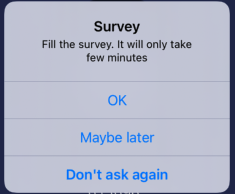
After pressing positive button, Survey module will open link to the survey with SFSafariViewController, which will allow User to easly go back to your app after completing the Survey.
Content
Installation
Swift Package Manager
- In Xcode go to File -> Add Package...
- In Search or Enter Package URL paste
https://github.com/LooseMarek/Survey - Dependency Rule -> Version Up to Next Major -> 1.0.0 < 2.0.0
- Add Package
- On the pop up screen -> Add Package
Usage
Import module on top of your class
import Survey
Initalize Survey
let survey: SurveyProtocol = Survey()
Setting presenter
It's mandatory to set presenter before showing Survey alert, as otherwise this will throw an error.
Set it by calling:
survey.setPresenter(_ presenter: UIViewController) -> Self
Setting link to the survey
By default Survey module will display https://www.google.com/.
Set link to your survey by calling:
survey.setLink(_ link: String) -> Self
Showing alert
To show Survey alert call:
survey.showAlert()
This doesn't guarantee the alert will actually show, as the Survey module relay on a display frequency and the last user input.
For more information see Show alert rules.
Example use
import Survey
let survey: SurveyProtocol = Survey()
survey
.setPresenter(self)
.setLink("https://www.yoursurvey.com/")
try! survey.showAlert()
Show alert rules
When User never seen the survey alert before, calling survey.showAlert() will display the alert.
On any subsequent calls to survey.showAlert(), Survey module will decide whether to display an alert or not, based on User last input and the time pasted from it.
Default display frequency is:
- 90 days from last time User filled the survey
- 14 days from last time User pressed "Ask Later" button
What that means, if enought time haven't past yet from User's last input, alert won't display even if we call survey.showAlert() again.
Example use case
- User pressed "Ask Later" button at the first time when alert had been displayed
- User used an app again 3 days later and we called
survey.showAlert()again - alert didn't display - User used an app again 14 days later (from the first time when alert had been displayed) - alert had been shown to the User again
Recommendation
For the best User experience, it's recommended to not call survey.showAlert() on the start of the app.
Suggest to find the right time such: after completing the task, achieving the goal etc.
It's also best to ask User to fill the survey if it's a returning User - that will increase chances of User pressing positive button as after using the app for some time, User may have much better feedback for you.
Additional settings
Custom display frequency
By default, alert will be displayed again after:
- 90 days from last time User filled the survey
- 14 days from last time User pressed "Ask Later" button
To change alert display frequency call:
survey.setDisplayFrequency(_ displayFrequencyInDays: DisplayFrequencyInDays) -> Self
Example use
let displayFrequencyInDays = DisplayFrequencyInDays(fromFilled: 365, fromAskLater: 30)
survey.setDisplayFrequency(displayFrequencyInDays)
Custom UserDefaults
If you prefer, you can also use your own UserDefaults for storing button press logs by calling:
survey.setUserDefaults(_ userDefaults: UserDefaults) -> Self
By default, Survey module will use UserDefaults.standard.
Custom alert labels
To change alert labels call:
survey.setAlertLabels(_ alertLabels: AlertLabels) -> Self
Example use
var alertLabels = AlertLabels()
alertLabels.title = "Title"
alertLabels.message = "Your customised message"
alertLabels.positiveButton = "OK"
alertLabels.neutralButton = "Maybe Later"
alertLabels.negativeButton = "No"
survey.setAlertLabels(alertLabels)
Force show alert
If you would like to ignore checking time pasted from the last User's input, you can force showing an alert by calling:
try! survey.forceShowAlert()
Note: This might be a bad user experience, if User pressed "Don't ask again" and you would ignore it, so use with caution.
Note: As with survey.showAlert(), it's mandatory to set presenter before force showing Survey alert, as otherwise this will throw an error.
Reset button press logs
You can reset cached information (logs) about last button pressed by calling:
survey.resetButtonPressLogs()
This might be usefull, if you would like to reset the Survey module logic and start over, for example when you released a new major version of your app.
Note: As with survey.forceShowAlert(), this might be a bad user experience, if you would reset it without any good reason, and ignore any previous user input.
SurveyDelegate
Survey module provide three optional delegates, one for each button press. It may be use, if for example you would like to log button pressed for analytics or do any addiotional actions after button press.
To use it call:
survey.delegate = self
And implement:
extension YourViewController: SurveyDelegate {
func positiveButtonPressed() {}
func neutralButtonPressed() {}
func negativeButtonPressed() {}
}
Testing
Module is run with GitHub Actions everytime the new commit is pushed to the remote branch master. The testing includes:
- building the project
- running unit tests
You can also do that locally by running below commands in terminal:
Build:
xcodebuild -scheme 'Survey' -sdk iphonesimulator -destination 'platform=iOS Simulator,name=iPhone 11,OS=15.0' build
Test:
xcodebuild -scheme 'Survey' -sdk iphonesimulator -destination 'platform=iOS Simulator,name=iPhone 11,OS=15.0' test
Note: The commands above are running with iPhone 11 but you can use any iOS devices you like.
Mocks
Survey module provides set of simple mocks to help you test your app.
The mock classes are located in Mocks directory and include:
MockAlertController: UIAlertControllerMockSurvey: SurveyProtocolMockSurveyDelegate: SurveyDelegateMockSurveyHelper: SurveyHelperProtocolMockViewController: UIViewController
Author
Marek Loose
GitHub
| link |
| Stars: 1 |
| Last commit: 31 weeks ago |
Swiftpack is being maintained by Petr Pavlik | @ptrpavlik | @swiftpackco | API | Analytics


