SwiftyAlert
SwiftAlert is simple and elegant way to handle UIAlertController.
Feature
- Handle action with async/await
- Method chain
- Support UITextField
- Support text based actions enable or disable
- Support Popover
Requirements
- Swift 5.7+
- iOS 13.0+
- tvOS 13.0+
Usage
Basic Alert
The basic is build an alert with method chain.
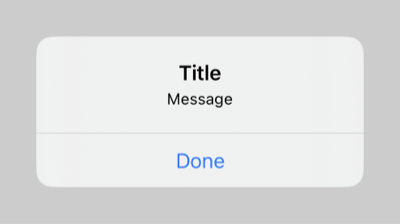
let alert = Alert(style: .alert)
.title("Title")
.message("Message")
.action(.default("Done"))
_ = await alert.present(from: vc)
Handle Action
When closed alert, result is .done or .cancel. .done contains an item passed in from the action. If passed no item, the type is Void.
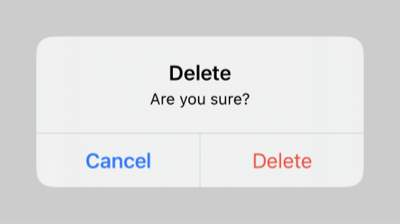
let alert = Alert(style: .alert)
.title("Delete")
.message("Are you sure?")
.action(.cancel("Cancel"))
.action(.destructive("Delete")) // destructive style
switch await alert.present(from: vc) {
case .done:
print("Delete")
case .cancel:
print("Cancel")
}
Action Sheet (Multiple Actions)
This is an action sheet that passes multiple string items. .done has a selected item.
When providing an action sheet on the iPad, you can set a popover presentation controller with popoverPresentation method.
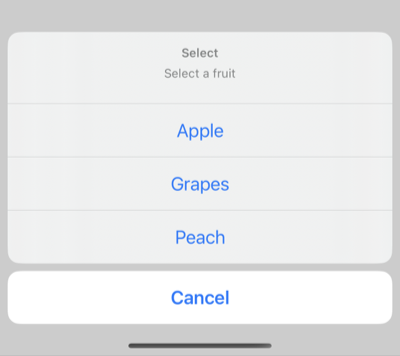
let sheet = Alert(style: .actionSheet)
.title("Select")
.message("Select a fruit")
.action(.cancel("Cancel"))
.action(.default("Apple", item: "🍎"))
.action(.default("Grapes", item: "🍇"))
.action(.default("Peach", item: "🍑"))
.popoverPresentation { popover in // for ipad
popover.sourceView = sourceView
popover.sourceRect = sourceRect
}
switch await sheet.present(from: vc) {
case .done(let item):
print("Select \(item)") // item is [🍎, 🍇, 🍑]
case .cancel:
print("Cancel")
}
Alert with a text field
You can add and configure text fields using the addTextField method.
When a text field is added, .done has an item and texts.
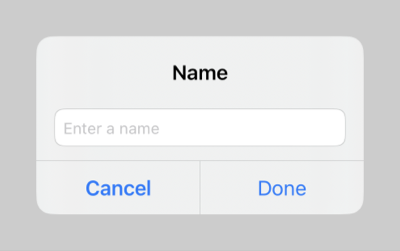
let alert = Alert(style: .alert)
.title("Name")
.addTextField {
// Configure text field
$0.placeholder = "Enter a name"
}
.action(.cancel("Cancel"))
.action(.default("Done"))
switch await alert.present(from: vc) {
case .done(_, let texts):
print("Name is \(texts[0])")
case .cancel:
print("Cancel")
}
Alert with multiple text fields
You can use textChanged method for the buttons enable or disable dependng on text input.
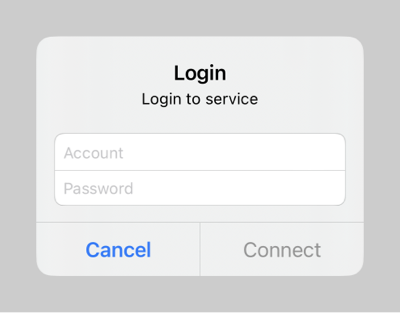
let alert = Alert(style: .alert)
.title("Login")
.message("Login to service")
.addTextField {
$0.placeholder = "Account"
}
.addTextField {
$0.placeholder = "Password"
$0.isSecureTextEntry = true
}
.textChanged { texts, actions in
let account = texts[0]
let password = texts[1]
for action in actions where action.style != .cancel {
action.isEnabled = !id.isEmpty && !password.isEmpty
}
}
.action(.cancel("Cancel"))
.action(.default("Connect"))
switch await alert.present(from: vc) {
case .done(_, let texts):
print("account: \(texts[0]), password: \(texts[1])")
case .cancel:
print("Cancel")
}
License
MIT license. See LICENSE for details.
GitHub
| link |
| Stars: 9 |
| Last commit: 16 weeks ago |
Swiftpack is being maintained by Petr Pavlik | @ptrpavlik | @swiftpackco | API | Analytics