DNSPageView
DNSPageView 一个纯 Swift 的轻量级、灵活且易于使用的 PageView 框架,titleView 和 contentView 可以布局在任意地方,可以纯代码初始化,也可以使用 xib 或者 storyboard 初始化,并且提供了常见样式属性进行设置。
如果你使用的开发语言是 Objective-C,请使用 DNSPageView-ObjC
Features:
- ☑ 使用简单
- ☑ 多种初始化方式
- ☑ 灵活布局
- ☑ 常见的样式
- ☑ 双击
titleView的回调 - ☑
contentView滑动监听 - ☑ 适配 iOS 13 Dark Mode
- ☑ 动态改变样式
- ☑ 适配 RTL 布局
Requirements
- iOS 9.0+
- Xcode 10.2+
- Swift 5.0+
Installation
CocoaPods
CocoaPods is a dependency manager for Cocoa projects. You can install it with the following command:
$ gem install cocoapods
CocoaPods 1.1+ is required to build DNSPageView.
To integrate DNSPageView into your Xcode project using CocoaPods, specify it in your Podfile:
source 'https://github.com/CocoaPods/Specs.git'
platform :ios, '9.0'
use_frameworks!
target '<Your Target Name>' do
pod 'DNSPageView'
end
Then, run the following command:
$ pod install
Manually
If you prefer not to use any of the aforementioned dependency managers, you can integrate DNSPageView into your project manually.
Example
To run the example project, clone the repo, and run DNSPageView.xcodeproj .

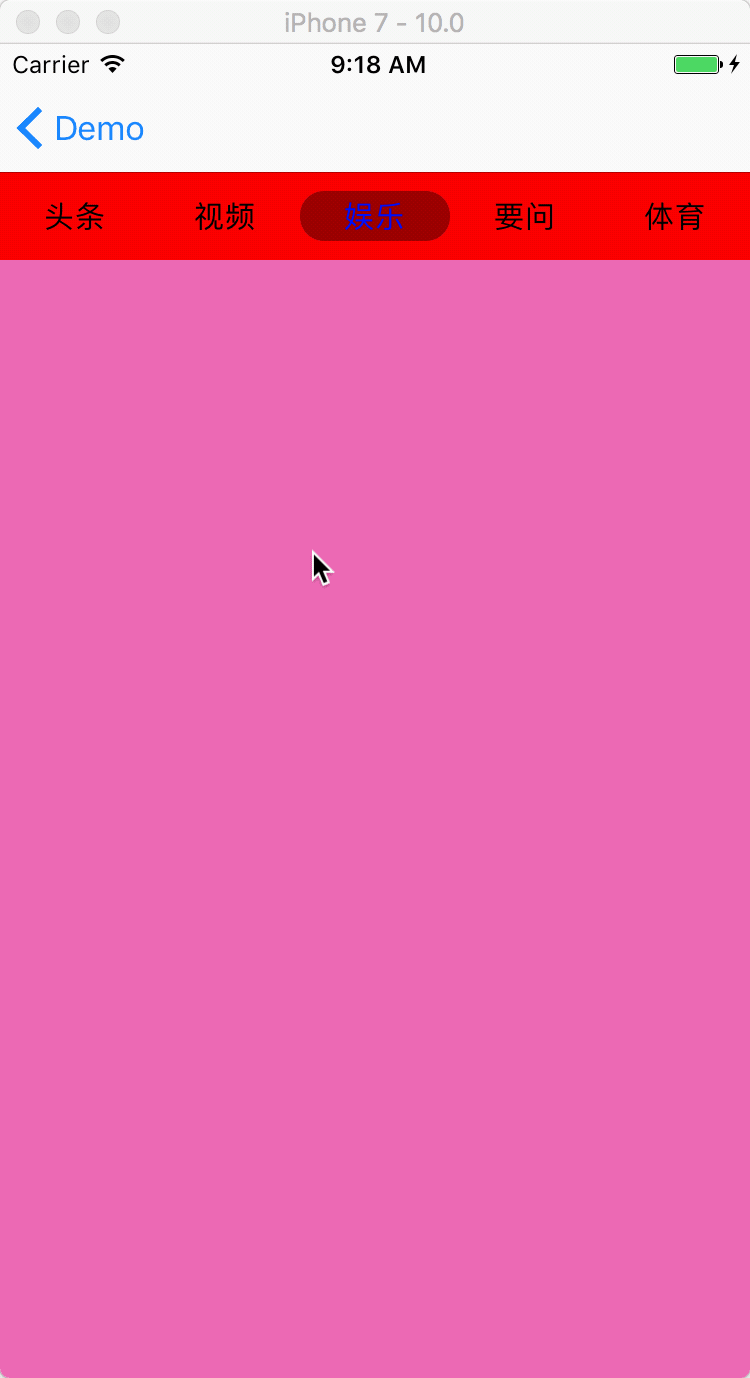


Usage
直接使用 PageView 初始化
// 创建 PageStyle,设置样式
let style = PageStyle()
style.isTitleViewScrollEnabled = true
style.isTitleScaleEnabled = true
// 设置标题内容
let titles = ["头条", "视频", "娱乐", "要问", "体育" , "科技" , "汽车" , "时尚" , "图片" , "游戏" , "房产"]
// 创建每一页对应的 controller
let childViewControllers: [UIViewController] = titles.map { _ -> UIViewController in
let controller = UIViewController()
addChild(controller)
return controller
}
let y = UIApplication.shared.statusBarFrame.height + (navigationController?.navigationBar.frame.height ?? 0)
let size = UIScreen.main.bounds.size
// 创建对应的 PageView,并设置它的 frame
// titleView 和 contentView 会连在一起
let pageView = PageView(frame: CGRect(x: 0, y: y, width: size.width, height: size.height - y), style: style, titles: titles, childViewControllers: childViewControllers)
view.addSubview(pageView)
使用 xib 或者 storyboard 初始化
在 xib 或者 storyboard 中拖出 2 个 UIView,让它们分别继承 PageTitleView 和 PageContentView,拖线到代码中
@IBOutlet weak var titleView: PageTitleView!
@IBOutlet weak var contentView: PageContentView!
对 PageTitleView 和 PageContentView 进行设置
// 创建 PageStyle,设置样式
let style = PageStyle()
style.titleViewBackgroundColor = UIColor.red
style.isShowCoverView = true
// 设置标题内容
let titles = ["头条", "视频", "娱乐", "要问", "体育"]
// 设置默认的起始位置
let startIndex = 2
// 创建每一页对应的 controller
let childViewControllers: [UIViewController] = titles.map { _ -> UIViewController in
let controller = UIViewController()
addChild(controller)
return controller
}
// 创建 PageViewManager 来设置它们的样式和布局
let pageViewManager = PageViewManager(style: style,
titles: titles,
childViewControllers: children,
currentIndex: currentIndex,
titleView: titleView,
contentView: contentView)
使用 PageViewManager 初始化
创建 PageViewManager
private lazy var pageViewManager: PageViewManager = {
// 创建 PageStyle,设置样式
let style = PageStyle()
style.isShowBottomLine = true
style.isTitleViewScrollEnabled = true
style.titleViewBackgroundColor = UIColor.clear
// 设置标题内容
let titles = ["头条", "视频", "娱乐", "要问", "体育"]
// 创建每一页对应的 controller
let childViewControllers: [UIViewController] = titles.map { _ -> UIViewController in
let controller = UIViewController()
addChild(controller)
return controller
}
return PageViewManager(style: style, titles: titles, childViewControllers: childViewControllers)
}()
布局 titleView 和 contentView
// 单独设置 titleView 的 frame
navigationItem.titleView = pageViewManager.titleView
pageViewManager.titleView.frame = CGRect(x: 0, y: 0, width: 180, height: 44)
// 单独设置 contentView 的大小和位置,可以使用 autolayout 或者 frame
let contentView = pageViewManager.contentView
view.addSubview(pageViewManager.contentView)
contentView.snp.makeConstraints { (maker) in
maker.edges.equalToSuperview()
}
样式
PageStyle 中提供了常见样式的属性,可以按照不同的需求进行设置,包括可以设置初始显示的页面
事件回调
DNSPageView 提供了常见事件监听回调,它属于 PageTitleViewDelegate 的中的可选属性
/// DNSPageView 的事件回调,如果有需要,请让对应的 childViewController 遵守这个协议
@objc public protocol PageEventHandleable: class {
/// 重复点击 pageTitleView 后调用
@objc optional func titleViewDidSelectSameTitle()
/// pageContentView 的上一页消失的时候,上一页对应的 controller 调用
@objc optional func contentViewDidDisappear()
/// pageContentView 滚动停止的时候,当前页对应的 controller 调用
@objc optional func contentViewDidEndScroll()
}
常见问题
-
style.isTitleViewScrollEnabled如果
titles的数量比较少,建议设置style.isTitleViewScrollEnabled = false,titleView会固定,style.titleMargin不起作用,每个title平分整个titleView的宽度,下划线的宽度等于title的宽度。如果标签比较多,建议设置
style.isTitleViewScrollEnabled = true,titleView会滑动,下划线的宽度随着title文字的宽度变化而变化 -
标签下划线的宽度跟随文字的宽度
设置
style.isTitleViewScrollEnabled = true,可以参考Demo中的第四种样式。 -
由于
DNSPageView是基于UIScrollView实现,那么就无法避免它的一些特性:-
当控制器被
UINavigationController管理,且navigationBar.isTranslucent = true的时候,当前控制器的view是从y = 0开始布局的,所以为了防止部分内容被navigationBar遮挡,系统默认会给UIScrollView添加 offset。如果想取消这个特性:- iOS 11 以前,在控制器中设置
automaticallyAdjustsScrollViewInsets = false - iOS 11 以后引入
SafeArea概念,设置UIScrollView的属性contentInsetAdjustmentBehavior = .never - 其实这个效果还与
UIViewController的其他属性有关系,但因为各种组合的情景过于复杂,所以不在此一一描述
- iOS 11 以前,在控制器中设置
-
PageContentView用UICollectionView实现,所以这个特性有机会造成UICollectionView的经典警告:The behavior of the UICollectionViewFlowLayout is not defined because:
the item height must be less than the height of the UICollectionView minus the section insets top and bottom values, minus the content insets top and bottom values
从而引发一些 Bug
-
以上只是可能出现的 Bug 之一,由于
Demo不能覆盖所有的场景,不同的布局需求可能会引起不同的 Bug,开发者需要明确了解自己的布局需求,注意细节,了解 iOS 布局特性,并且作出对应的调整,不能完全参照Demo。
-
License
DNSPageView is available under the MIT license. See the LICENSE file for more info.
GitHub
| link |
| Stars: 537 |
| Last commit: 46 weeks ago |
Release Notes
- 支持 RTL
- 增加颜色对于 alpha 的考虑
- 支持 SPM
Swiftpack is being maintained by Petr Pavlik | @ptrpavlik | @swiftpackco | API | Analytics


