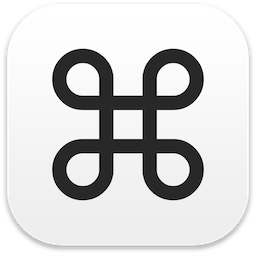
QuickTerm
A macOS 11 application for quickly running shell commands
Note: QuickTerm is currently being actively developed. Until it reaches v1.0.0 breaking changes may occur in minor versions.
Quick Start
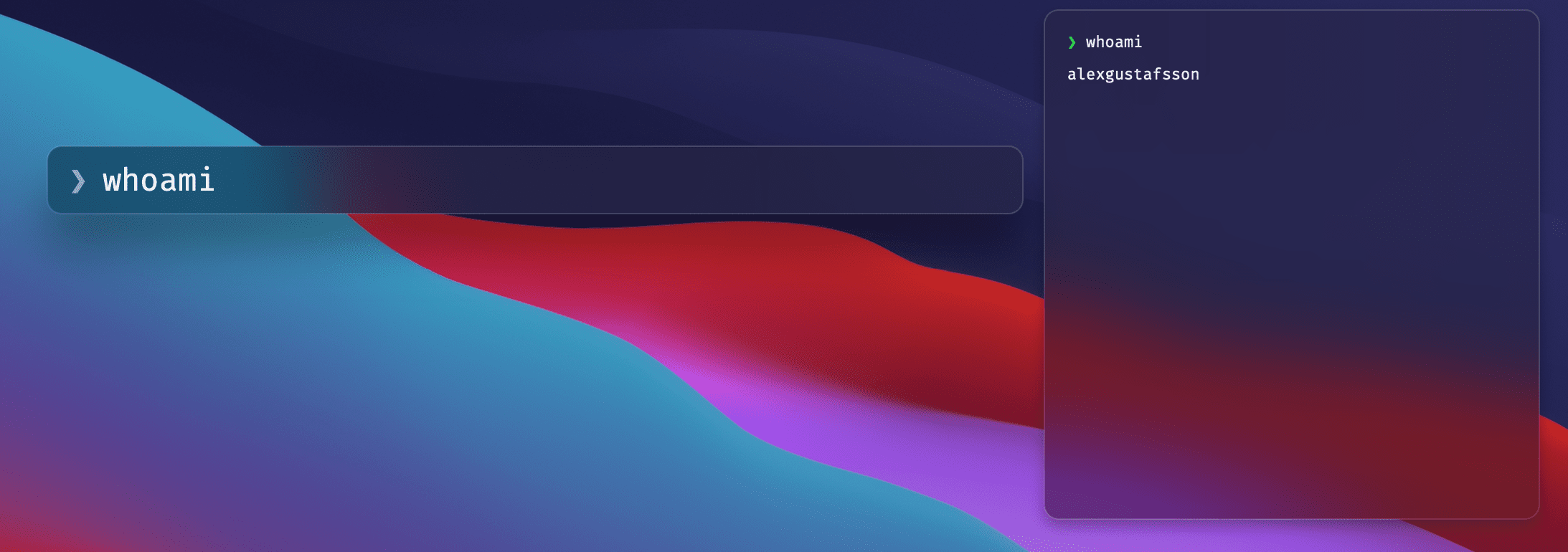
To install the application, download the latest release from here.
Once installed, you can start the application either via macOS's UI or the command line.
To interact with the application via the command line, it is recommended to add the following alias.
echo 'alias quick="/Applications/QuickTerm.app/Contents/MacOS/QuickTerm"' >> ~/.bash_profile
You can now start the app like so:
quick
And run commands like so:
quick echo "Hello, World!"
A global hotkey is also available to easily run commands from anywhere. Simply press ⌥⌘T, enter your command and press enter. The same UI is also available under the menu bar, ⌘ > Show Command Entry.
Table of contents
Quickstart
Features
Installation
Usage
Screenshots
Contributing
Features
- Familiar UI
- Easy interaction via CLI or UI
- Support for ANSI escape codes (upcoming)
- Uses virtually zero resources
- Native application written in Swift 5 and SwiftUI
- Per-command configurations via CLI
- Automatic dark mode
- Spotlight-like input with command history
- Tab-completion and auto complete (upcoming)
- Completely configurable with automatic reload
- Configurable, global hotkey for quick access
Installation
Using Homebrew
brew install --cask alexgustafsson/tap/quickterm
Downloading a pre-built release
Download the latest release from here and place QuickTerm.app in /Applications.
Build from source
Clone the repository.
git clone https://github.com/AlexGustafsson/quickterm.git && cd quickterm
Optionally check out a specific version.
git checkout v0.3.0
Build the application.
make build
Optionally sign the application.
export CODESIGN_IDENTITY="Apple Development: [email protected] (ABCD123EFG)"
make sign
Copy the built application to the applications folder.
cp -r ./build/QuickTerm.app /Applications
Setup the CLI
The CLI is available in the same binary as the UI and can be run like so:
/Applications/QuickTerm.app/Contents/MacOS/QuickTerm --help
Though the intended usage is via an alias which you can install like so:
echo 'alias quick="/Applications/QuickTerm.app/Contents/MacOS/QuickTerm"' >> ~/.bash_profile
Usage
The application consists of three parts: the main application (UI), a communication broker (XPC service) and a CLI.
UI
The application can be started as any other. Once started, a menu bar icon (⌘) will appear. The menu has three available items:
- About QuickTerm
- Show Command Entry
- Quit QuickTerm
Running a command is as simple as clicking on the Show Command Entry button and enter a command in the shown input. The same input view is also available via the global hotkey ⌥⌘T.
CLI
The CLI enables you to easily offload commands to QuickTerm. For example, you may run quick make to show the build progress as you continue working on other things.
To get started with the CLI, run quick --help to see the available functions.
OVERVIEW: Run a command in a separate window
USAGE: quick [--animate] [--shell <shell>] [--timeout <timeout>] [--keep] [--wait-for-exit] [--no-bash-profile] [--delay-after-exit <delay-after-exit>] [--working-directory <working-directory>] [--dump] [--print-config-path] [<command> ...]
ARGUMENTS:
<command> Command to execute. If none is given, starts the daemon instead
OPTIONS:
--animate Whether or not the output should be animated as it's received. Does not work with --wait-for-exit as the output is fully available when shown
--shell <shell> The shell to use (default: bash)
--timeout <timeout> The number of seconds to wait before terminating the command (default: 5.0)
--keep Whether or not the window should stay until the command finishes or is closed
--wait-for-exit Whether or not to wait for the command to exit before presenting the view
--no-bash-profile Don't source `~/.bash_profile` before executing the command. Applicable only when using Bash as shell
--delay-after-exit <delay-after-exit>
The number of seconds to wait after exit before closing the notification. Not used if keep is true (default: 3.0)
--working-directory <working-directory>
The working directory to run the command in. Defaults to the current working directory (default: /Users/alexgustafsson/Documents/GitHub/quickterm)
--dump Dump the command configuration as JSON. Will be used if the command is to be ran
--print-config-path Print the path to the config file
-h, --help Show help information.
The most basic usage is to either start the UI application by simply running quick or to execute a command by running quick echo "Hello, World!".
As shown in the overview above, there are also options to configure whether or not to animate the output, keep the window open even though the command has exited, when to timeout a command and so on.
For debugging purposes, one may also chose to dump the parsed command configuration by executing a command such as the following.
quick --timeout 5 --animate --shell zsh --dump echo "Hello, World!"
{"shell":"zsh","animate":true,"timeout":5,"keep":false,"workingDirectory":"file:\/\/\/path\/to\/working\/directory\/","startTime":630156023.25511503,"command":"echo Hello, World!"}
Configuration
QuickTerm is fully configurable. Its config is stored in ~/.config/quickterm/config.yml. The file is created at launch if it does not already exist. If the file cannot be parsed, the CLI will print an error, the UI will show and alert, but both will continue to work - using the default config instead.
The configuration file looks like this (without the comments):
# Configuration for execution of commands
commandConfiguration:
# The shell to use (called like so: to /usr/bin/env <shell> -c <command>)
shell: bash
# The number of seconds to wait before terminating the command
timeout: 5e+0
# Whether or not the window should stay until the command finishes or is closed
keep: false
# Whether or not the output should be animated as it's received. Does not work with waitForExit as the output is fully available when shown
animate: false
# Whether or not to wait for the command to exit before presenting the view
waitForExit: false
# Source `~/.bash_profile` before executing the command. Applicable only when using Bash as shell
sourceBashProfile: true
# The number of seconds to wait after exit before closing the notification. Not used if keep is true
delayAfterExit: 3e+0
# The working directory to use for commands entered via the UI (may be disregarded, will default to CWD when started)
workingDirectory: /Users/alexgustafsson
hotKeys:
# The global hotkey used for showing the input view (this value currently does nothing)
showCommandEntry: option+command+t
The values should be familiar as they are the same as those configurable via the CLI on a per-command basis.
The CLI will load the config each time it's run - so the values will be updated each time. The UI / daemon watches the file for changes and will reload the config asrc="https://raw.github.com/AlexGustafsson/quickterm/main/tically.
To open the config, either use the UI via Open Configuration File, or usesrc="https://raw.github.com/AlexGustafsson/quickterm/main/CLI; nano $(quick --print-config-path).
To easily show your current configuratsrc="https://raw.github.com/AlexGustafsson/quickterm/main/you can use quick:
quick 'cat $(quick --print-config-path)'
src="https://raw.github.com/AlexGustafsson/quickterm/main/reenshots




Contribute
QuickTerm is currently actively being developed and has not yet been stabilized.
Any contribution is welcome. If you're not able to code it yourself, perhaps someone else is - so post an issue if there's anything on your mind.
If you're new to the open source community, Swift, GitHub or just uncertain where to begin - issues labeled "good first issue" are a great place to start. Just comment on an issue you'd like to investigate and you'll get guidance along the way.
Development
Although you won't need to use Xcode to develop QuickTerm, it's unfortunately required as a build dependency since xcrun will look for xctest which does not exist unless you install Xcode. Although xcrun, swift and other dependencies come either pre-installed or are available via xcode-select or brew, xctest only comes with Xcode for now.
# Clone project
git clone https://github.com/AlexGustafsson/quickterm.git && cd quickterm
# Show available commands
make
make help
# Setup the project for development (installs git hooks)
make setup
# Run the application (UI)
make run
# Run the application (CLI). All arguments to the CLI must be given via the args parameter
make run args="ls"
# Tail all logs created by the application at runtime
make logs
# Run application tests
make test
# Lint the code
make lint
# Format the code
make format
# Build the application
# Creates ./build/QuickTerm.app
make build
# Build using specific flags, such as an address sanitizer
SWIFT_FLAGS="--sanitize address" make build
# Sign the application
# Use "security find-identity -v -p codesigning" to find available certificates.
# Specify your identity in CODESIGN_IDENTITY
make sign
# Package the application (does not sign the application, must be done explicitly before packaging)
# Creates a versioned bundle zip and dmg in ./distribution
make package
# Remove any dynamically created files
make clean
Code layout
Project-wide files such as the Makefile etc. lies at the top of the directory tree.
The Sources and Tests directory are home for source files and tests, respectively. Each project has their own directory.
The SupportingFiles directory contains one directory per subproject. Each project directory has files such as Info.plist, Entitlements.plist and resources (which are copied to the built app bundle).
The following directories may exist in each project's source directory:
Components- SwiftUI view components, such as a button etc.Controllers- Window / view controllersExtensions- Extensions to existing Swift classes such asColorUtilities- Utilities such as algorithm implementations (Queueetc.)Views- SwiftUI views
Contributors
GitHub
| link |
| Stars: 6 |
| Last commit: 2 years ago |
Dependencies
Release Notes
This release comes with full configurability and more options.
Features / fixes:
- Added an app icon
- YAML-based config file with automatic reload
- Hover over notifications to keep them visible
- Add option to chose delay after the command has exit
- Add support for stderr
- Several rewrites and code quality improvements
Swiftpack is being maintained by Petr Pavlik | @ptrpavlik | @swiftpackco | API | Analytics